Here’s Guide on How To Register to SSS Online for More Convenient Way of Availing the Services
HOW TO REGISTER TO SSS ONLINE – Here is a step-by-step guide on the registration process for an online account to the Social Security System platform.
Nowadays, the members of the Social Security System (SSS) have an option in availing the services of the state-run social insurance agency. You may apply for a benefit claim or loan offer over-the-counter or online. Under the latter, you have to make sure that you have registered to My.SSS. You can check the guide below.
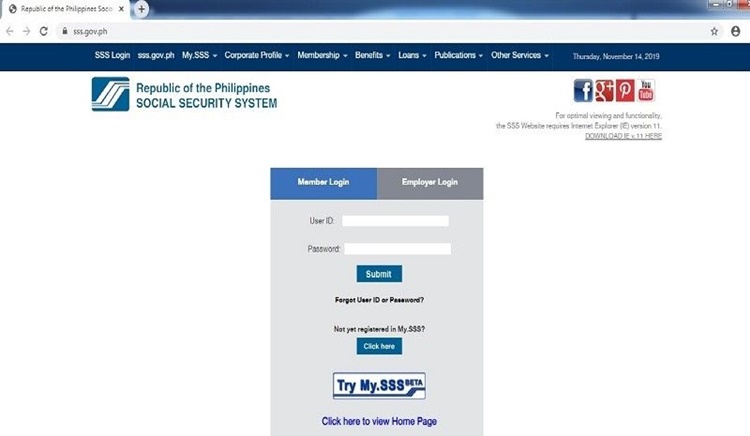
How To Register To SSS Online?
- STEP 1 – Visit www.sss.gov.ph, click the box “I’m not a robot”, answer the captcha, and click “Member” under “Portals”.
- STEP 2 – Click “Register in My.SSS”.
- STEP 3 – Read the reminders.
- STEP 4 – Certify that you have read and understood the reminders posted by the Social Security System by ticking the box and click “Proceed”.
- STEP 5 – Enter the information you have provided to the Social Security System. Your CRN/SS Number, email address, and preferred user ID must be provided.
- STEP 6 – Enter your complete name (surname, given name, middle name, and suffix) as well as your birthdate.
- STEP 7 – The platform will calculate your age based on the birth of date you have provided. If you provided the right information, click “OK”. If you need to make some changes, click “Retry”.
- STEP 8 – Enter your local mailing and/or foreign mailing address.
- STEP 9 – Select a registration preference from the dropdown list (Savings Account Number, Mobile Number Registered in SSS, UMID Card, Employer ID Number, Paid Payment Reference Number, Date of Loan with Existing Loan Balance, Transaction Number, Check Number of any monthly pension of retiree) and provide the other information asked.
- STEP 10 – Tick the checkbox “I’m not a robot”, click ‘I accept the terms of service” and then click, “Submit”.
- STEP 11 – Review all the information you entered. Click “Confirm” if you want to submit your registration or “Cancel” if you wish to make some changes.
- STEP 12 – Click “OK” and check your email for the password setup.
- STEP 13 – Click “Clicking Here” and you will be directed to the set password page.
- STEP 14 – Enter the last six (6) digits of your CRN / SS Number and the click, “Submit”.
- STEP 15 – Enter your preferred password, re-enter it, and click “Submit”.
Thank you for visiting Philnews.ph. You may express your thoughts and reactions below through the comment section. You may also follow us on Facebook, on Twitter, and subscribe to our YouTube channel Philnews Ph.
You may also visit — SSS Cash Loan Application for Locally Employed Members — How Much You Can Get…

Hello po sir & maam i need apply online sss