Lists That Show Everything Google Knows About You
DATA COLLECTION – Here are the three (3) unsettling lists that reveal all the information Google has on you
Major technology corporations specialize in establishing intimate connections with individuals. Among these, Google stands out as an enthusiastic devotee, possessing insights that might surpass those held by individuals in your inner circle.
This extends well past basic details like your residence, age, hobbies, and preferred shops. We possess information categorized into three lists that illustrate a portion of the data that Google gathers.
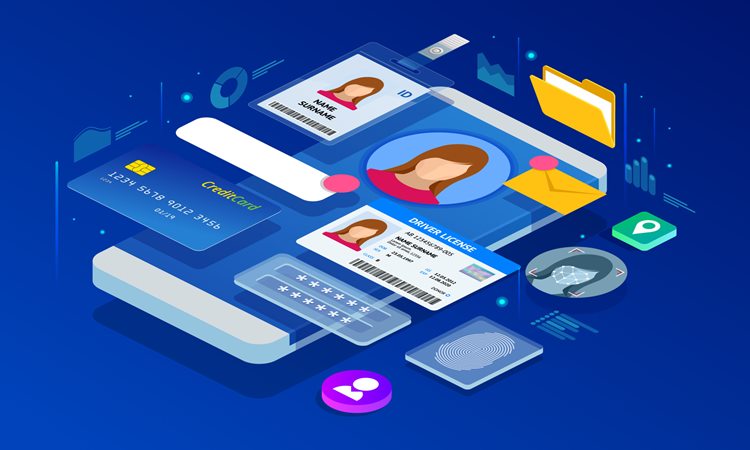
1. A painfully accurate look at where you’ve been
Google Maps knows all the countries, cities, and landmarks you’ve explored. Should you activate Location History on your Google account, you can embark on a nostalgic journey using the Google Maps Timeline.
This functionality grants you the ability to observe your past journeys in meticulous detail, including the exact timing and path you followed to reach each destination.
How to check your Google Maps Timeline on a computer
- Open Google Maps after signing into your Google account.
- In the top-left corner, select the hamburger menu.
- Choose Your Timeline > Your Places > Visited.
How to check your Google Maps Timeline on your iPhone or Android
- Open the Google Maps app.
- Tap your profile or initials > Your Timeline.
You might want to reconsider your settings now that you’ve taken this trip down memory lane.
How to pause Location History
- Open the Google Maps Timeline on your iPad or iPhone. Select Pausing Location History from Settings.
- Open Google Maps on your Android device, press on your name or initial, then choose Your Timeline > More > Settings and Privacy. Disable Location History.
- Go to Timeline, select Settings > Pause Location History if you’re using a computer.
2. All the photos you took (and where)
Google monitors and logs your every action, which encompasses recording the geographical information tied to the pictures you’ve captured.
In the context of the Google Photos application, location tracking hinges on metadata — the concealed data ingrained within the images you photograph. If you don’t deactivate the location tracking for your pictures, they divulge the precise whereabouts of your presence when the photos were taken, among other details.
Regardless of whether you wish to disable the location tracking or not, it’s advisable to initially review all the data that Google Photos has amassed. Here are two methods to inspect Google Photos and gain insight into the comprehensive scope of information Google possesses about you:
How to check Google Photos on the app
- Open the Google Photos app.
- In the bottom bar, tap Search.
- Under the Places section, tap View All.
Now, you have the capability to observe the complete record of your location history. Additionally, you have the option to utilize the map to peruse photos categorized by their respective locations.
It’s also possible to review location information on your computer, although the extent of detail might not match what’s available on the smartphone application. Here’s how:
How to check Google Photos on your computer
- First, go to photos.google.com.
- Tap on a specific image and click the Info button.
To prevent Google Photos from collecting your location information, follow these steps:
- Open Google Photos.
- In the top right-hand corner, click Settings.
- Select the Sharing tab.
- Tap or click the slider that says Hide photo location data.
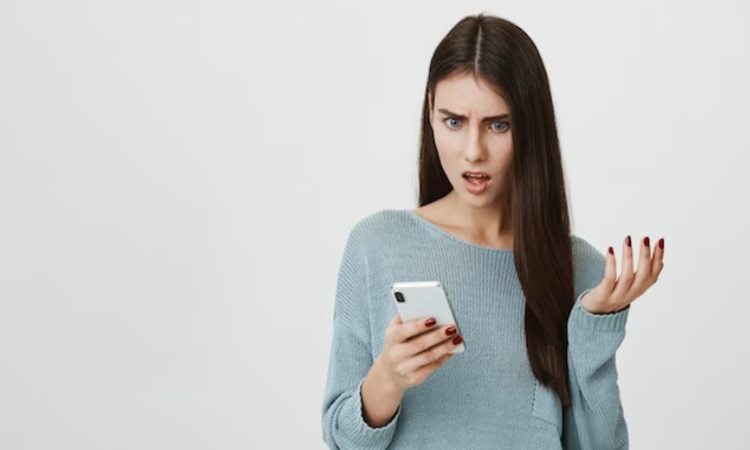
3. All the things you like
Personalized ads are based on lots of things:
- the private data you knowingly and actively added to your Google Account.
- data on advertisers from Google partners.
- Google’s algorithms are quite good at figuring out what you enjoy.
If you’ve activated Personalized advertisements, you have the ability to observe the information Google has gathered about you using your search history, online browsing activities, and additional data. While it might not be entirely flawless, it often comes quite close to accuracy.
To explore this, access your Google account, and then select Privacy & Personalization. Under the Personalized Ads sections, choose My Ad Center to view the profile that Google has formulated by analyzing your online behavior.
How to turn off Ad personalization
Completing this task is most convenient when using a computer. Navigate to the Ad Settings page and click on the menu icon adjacent to Personalized Ads. Afterward, pick the option labeled Turn off.
Naturally, you will still encounter advertisements, although they may not be as tailored to your preferences.
What can you say about this article? Leave your comments and reactions below.
Please like and follow/subscribe:
Philnews YouTube Channel
Philnews.ph FB Page
Viral Facts
