Use These 10 Hidden Gmail Features
GMAIL FEATURES – Here are ten (10) Gmail features that are not immediately obvious but can greatly enhance your email experience.
Most people use their email inboxes for sending and receiving messages. Nevertheless, there exist numerous hidden techniques that can accelerate your workflow. Make sure to save this article, as we’re revealing the finest Gmail advice and shortcuts that you’ll find valuable.
Tip Number 1: Stop turning your email inbox into a prime target for cybercriminals. Here is one essential point to be aware of. Nestled within your Gmail inbox are a variety of hard-to-find features. Imagine them as precious gems concealed within a shell. Once you uncover these ten concealed Gmail functions, they can greatly simplify your online existence.
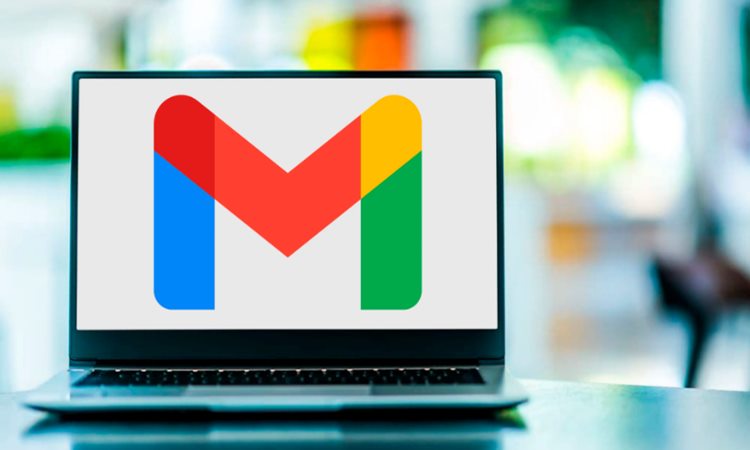
1. How to undo a sent email
Immediately after sending an email, you have the option to retract it. A small box will appear in the lower-left corner of Gmail stating, “Message sent.” Adjacent to it, you’ll find two choices: Undo or View message. Click Undo to ensure the recipient doesn’t view the email.
Here’s what it looks like:
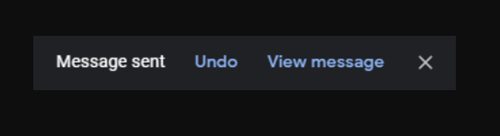
If you want additional time to decide, there’s good news. You can modify the duration you have before this choice vanishes. To determine the length of time you possess to retrieve a message, follow these steps:
- Access Gmail and proceed to Settings.
- Tap or click on See all settings.
- Adjacent to Undo Send, decide whether you prefer a cancellation window of five, 10, 20, or 30 seconds.
2. Snooze emails so you don’t forget
The Snooze feature allows you to set aside an email for later. It’s similar to marking a conversation for future attention so you can return to it when you have more available time. You have the option to select a predefined or personalized time for the email to resurface at the top of your inbox.
For instance, let’s say it’s 8 a.m. and you’re handling urgent matters, but you anticipate having more time around 3 p.m. Identify the email you intend to review later and click on the clock icon situated on the right side:

Hit the Snooze option and specify the time you want to encounter the email again. You can even defer multiple messages by selecting them collectively. At a later point, you can locate deferred emails by navigating to Menu > Snoozed.
3. Use advanced search to find exactly what you’re looking for
In case your inbox is swamped with thousands of emails, pinpointing a specific one can resemble searching for a needle in a haystack. Fortunately, there are techniques to refine your search.
For instance, you can enter from: followed by the email address of a sender to sift out all other correspondents. This proves handy if you aim to revisit previous conversations. Alternatively, you can enter the subject: to search for specific words within the subject line.
4. Of all the best Gmail tips and tricks, this one is especially useful
Incorporate periods into your email address to sort messages from various senders. For instance, if your email is [email protected] and you’re subscribed to multiple streaming services, modify those accounts by adding a plus sign and a keyword like [email protected].
All communication from these accounts will still land in your primary Gmail inbox, but now you can effortlessly organize them into specific folders or locate them swiftly using the search bar.
Valuable tip: If you start receiving unsolicited emails containing your customized plus sign, it could give you a hint about the companies or services sharing your information.
5. Scheduling Emails
If you want to send an email at a specific time, avoid hitting the Send button right away. Click the downward arrow next to the Send button. This action prompts a small dialog box to appear, labeled “Schedule send.”

Within this box, you can designate the desired sending time. The email will remain in your Scheduled folder until the designated time. You have the flexibility to cancel or reschedule it as needed.
6. Muting threads is another one of the best Gmail tips and tricks
At times, you might find yourself involved in an email thread that is no longer pertinent. Fortunately, you can silence the conversation by selecting it and clicking More > Mute. This action removes it from your inbox and archives the conversation.
7. Use Confidential mode
For safeguarding sensitive information, opt for sending a confidential message. This prevents recipients from forwarding, copying, printing, or downloading your message and attachments. Additionally, you can set expiration dates for email messages or require a text-based verification code before the recipient can access the message. To enable this mode, log in to an administrator account.
From the Admin console Home page, navigate to Apps. Click on Google Workspace > Gmail > User settings > Confidential mode. Then, mark the checkbox next to “Enable confidential mode.” Save your changes, and you’re all set.
8. Find out if someone opened your email
Now that we’ve covered some of the finest Gmail tips and techniques, let’s explore Gmail extensions. Email Tracker for Gmail boasts a user base of over 2 million, and it’s easy to see why. This free tool offers features such as follow-up alerts, mail merge, and link tracing.
Without extensions, it’s difficult to determine if someone has opened your email. With this extension, you can gain reassurance that your recipient has indeed viewed your message. Feel free to explore other reputable extensions to enhance your inbox experience.
9. How to access Gmail even when you’re offline
Even without an internet connection, you can still send emails. Access the Gmail offline settings and check the box labeled “Enable offline mail.” It looks like this:

Save your changes, and you’re ready to go, regardless of your online status.
10. Add a delegate
It’s essential to never disclose your password to anyone. However, you can allow someone to access your inbox. By providing someone access to your Gmail account, they can utilize filters to organize emails, archive messages, and apply labels for categorization. Moreover, they can manage tasks such as sending, reading, and deleting email communications.
To designate a representative, access Gmail through your computer and navigate to Settings > See all settings > Accounts and Import, or Account > Add another account. Input the email address of your chosen delegate and proceed to the next step by clicking Next Step > Send email to grant access.
What can you say about this article? Leave your comments and reactions below.
Please like and follow/subscribe:
Philnews YouTube Channel
Philnews.ph FB Page
Viral Facts
