Steps for Discontinuing Your Gmail Account
DELETE GMAIL ACCOUNT – Here are the instructions for deleting your Gmail account.
Those dormant Gmail addresses you might have created can be deleted along with all the data and emails connected to them. By erasing them, you’re guaranteeing that these accounts can’t be compromised or accessed in the future. This is particularly useful if you once used an account for a group or club that no longer exists, and you want to definitively close that chapter. If you wish, you can keep a personal record of the emails by downloading them. However, deactivating an account ensures it’s no longer lingering on a server.
Taking this into consideration, we’ll guide you through the process, which, as you’ll see, is quite simple. At the same time, Google has implemented measures to prevent accidental account deletion — understandably, a procedure like this needs certain safeguards, so there are a few steps to follow.
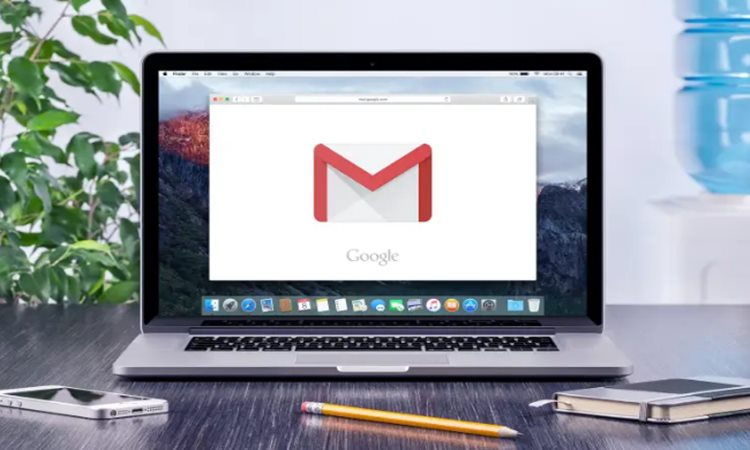
How to Delete Your Gmail Account on a Computer
Deleting your Gmail account using a computer, whether it’s a PC or a Mac, can be a convenient option due to the larger screen size.
1.Go to myaccount.google.com > Click Data and Personalization
Visit the myaccount.google.com webpage and log in to your Google Account. Once logged in, click on “Data & privacy” from the menu on the left-hand side.
2. Select Delete a Google service
On the Data & Privacy page, you’ll find various options. Scroll down to the section labeled “Data From Apps And Services You Use.” Within the “Download Or Delete Your Data” box, click on “Delete a Google service.”
3. Verify your account
Ensure that the email address associated with the account you intend to delete is correct. Enter your password and proceed by clicking “Next.”
4. Download your data
If you wish to retain copies of your emails and data, click on “Download Your Data.”
5. Delete the Gmail account
When you’re ready to delete your Gmail account, click on the trash can icon located next to the Gmail option.
6. Provide a new email address
After deleting your Gmail account, you’ll need to provide an alternative email address owned by you. This is necessary for continued use of other Google services like Google Play, Docs, or Calendar. Note: The new address can’t be another Gmail address or one associated with a different Gmail account. Click “Send verification email.”
7. Confirm Your Email Address
You’ll receive an email message at the address you provided. To confirm your intent to delete your Gmail account, click on the enclosed link in the email.
8. Confirm you want to delete Gmail
If you’re certain about deleting your Gmail account, mark the checkbox next to “Yes, I want to delete [email address],” and then click “Delete Gmail.”
Google aims to ensure your intent, so you’ll need to confirm your choice by checking two boxes. One confirms your understanding that any pending financial transactions will still be honored, and the other confirms your wish to delete your Google account. Finally, click on “Delete account.”
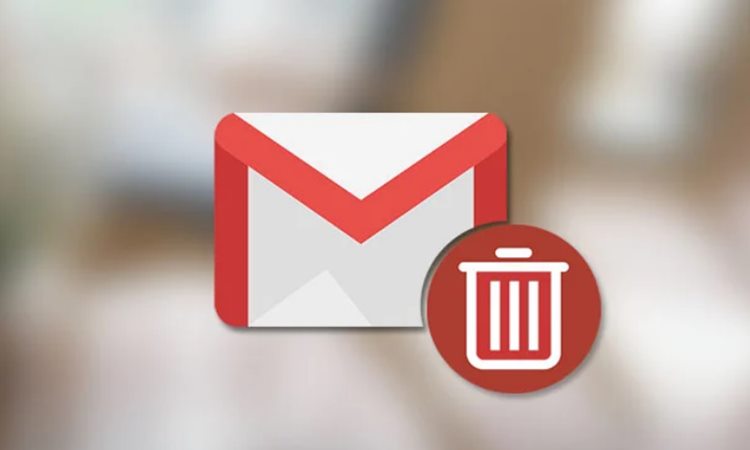
Steps to delete your Gmail account on a mobile device
1. Go to Launch the Google app > Manage your Google Account
Open the Google app and navigate to Manage your Google Account.
2. Select Data and Privacy
Select Data and Privacy, then scroll down to find Data From Apps And Services You Use.
3. Select Delete a Google service
In the Download Or Delete Your Data box, choose Delete a Google service.
4. Verify your account
Confirm your account by entering your password associated with the email address you want to delete, and then proceed by clicking Next.
5. Download your data
If desired, save a copy of your emails and data by selecting Download Your Data.
6. Delete the Gmail account
To delete your Gmail account, tap the trash can icon next to the Gmail option.
7. Provide a new email address
For continued access to other Google services like Play, Docs, or Calendar, provide an alternate email address (not another Gmail address or one linked to another Gmail account) and tap Send verification email.
8. Confirm your email address
Confirm your new email by clicking a link in the email sent to that address. Return to the Google app, mark the box confirming your choice to delete the Gmail account, and then tap Delete Gmail.
Google requires you to check two boxes: one to acknowledge any pending financial transactions and another to confirm your intent to delete the Google account. After confirming, tap Delete account.
Following these steps, your Gmail account will be permanently deleted within two business days. Remember, if you have other Gmail accounts, you can explore additional features such as blocking emails or changing your name in Gmail.
What can you say about this article? Leave your comments and reactions below.
Please like and follow/subscribe:
Philnews YouTube Channel
Philnews.ph FB Page
Viral Facts
