Introduction
PDF files always look the same regardless of the device you open them on. It makes them great for sharing reports, presentations, and important documents. But sometimes, you need to convert PDFs to formats like Word or Excel for editing. Maybe you want to edit a contract, copy data into a spreadsheet, or need editable text.
Want to make your PDFs editable? This guide will show you the 10 best apps to turn your PDF files into Word, images, Excel, and other formats. By the end, you’ll know which tool is best for your work or studies.

Part 1. Top 10 Apps To Convert PDF Files To Other File Formats
Below, You’ll find various apps that can help convert PDF files to other formats, whether you’re working on your desktop, online, or using your smartphone. This guide explores some of the best options for different needs.
PDFelement: Best Overall for Batch PDF Conversion With OCR
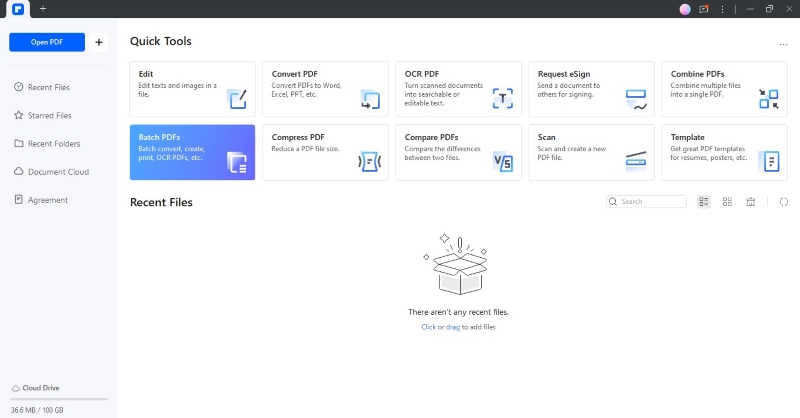
Wondershare PDFelement is an AI-powered PDF editing tool catering to individual and professional users. Its batch-processing feature allows you to be more efficient and convert multiple PDFs at once into MS Office, images, EPUB, and more file types. Additionally, PDFelement features robust Optical Character Recognition (OCR) technology. This means it can convert scanned PDFs, making them searchable and editable.
| Pros | Cons |
| Intuitive interface and cross-platform compatibility Allows you to convert specific page range Keeps the original file format and layout after file conversion AI features, including AI chat and translation | Free trial users can only convert PDFs up to 3 pages Need to subscribe to experience more features |
HiPDF: Best Free App To Convert PDF To Word Online

If you need a quick and easy solution for converting occasional PDF files, HiPDF is a great free option. This web-based tool allows you to directly upload your PDF file and convert it to a Word document in just a few clicks. HiPDF makes it convenient for anyone who needs to convert PDFs on the go.
| Pros | Cons |
| Supports file conversion of PDF to 10 other formats, including PPT Can also convert scanned PDFs More features for PDF tasks, such as AI tools | OCR access needs a subscription May have in-app ads for free trial users |
Adobe Acrobat: Best for Basic PDF To MS Office File Conversion
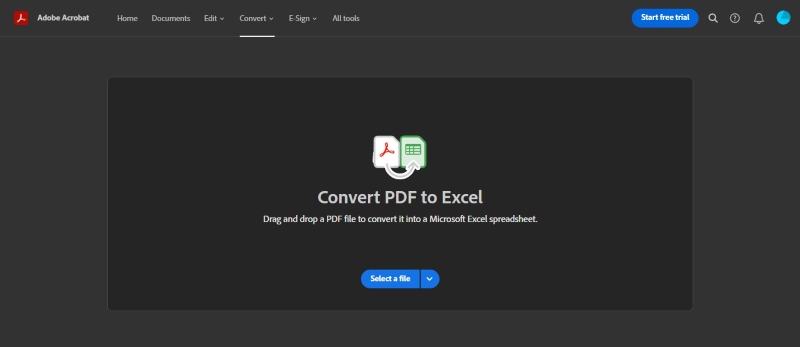
Adobe Acrobat is an industry standard for PDF software, offering comprehensive features for managing PDFs. While it comes with a paid subscription, Acrobat excels at basic PDF to Word, Excel, or PowerPoint conversions. It converts PDFs without messing up the layout.
| Pros | Cons |
| Easy to navigate, even for beginners Can save selected PDF sections to one of the supported formats Works across different devices | Can only convert PDF to 5 other file formatsNeeds an Acrobat subscription to use the convert feature Users have to buy the desktop software for the non-subscription version |
Canva: Best for Free PDF To Editable Designs Converter
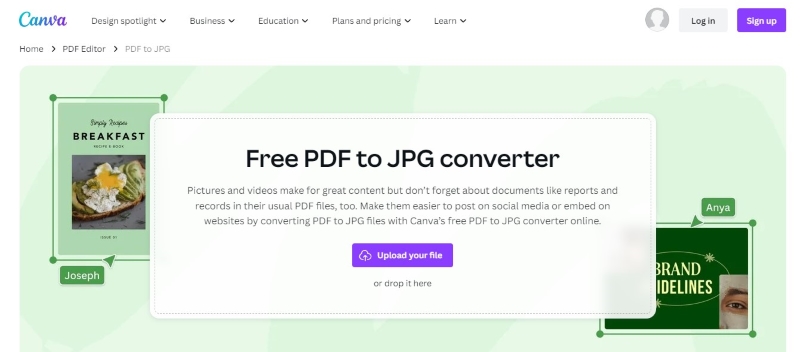
Canva is a popular graphic design platform with basic PDF conversion capabilities. While not a full-fledged PDF editor, Canva allows you to convert PDF files containing layouts and images into editable designs. This is useful for social media graphics, presentations, or marketing materials you want to modify further. The free version of Canva provides access to this conversion feature.
| Pros | Cons |
| Drag-and-drop edit beginners can easily navigatePlenty of design tools for free Real-time collaboration across devices | Accessing premium features necessitates upgrading the plan Formatting may change |
WPS Office: Best Converter for PDF To Doc Text Format
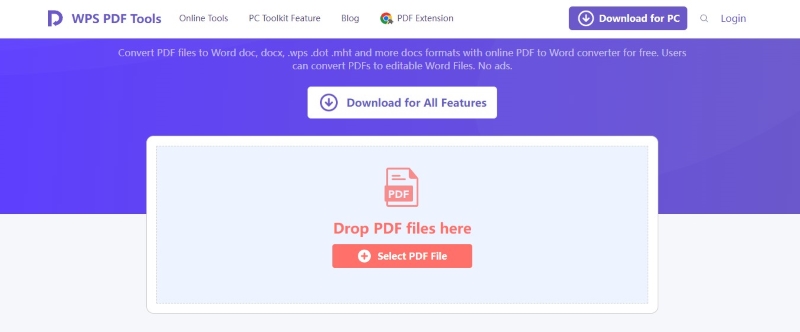
WPS Office is a free and comprehensive Office suite with a PDF converter. It excels at converting PDFs into the .doc format, which is compatible with older versions of Microsoft Word. This makes WPS Office a good choice for users who need to share documents with people using legacy software.
| Pros | Cons |
| Has OCR feature for scanned PDFs Preserve the fonts and layout in the original document Cross-platform compatibility | Limited free features Supports limited file formats |
Wide Angle: Best Local PDF File Converter
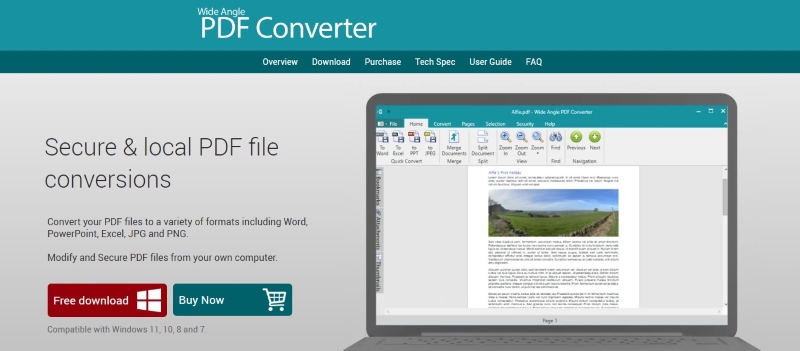
Wide Angle is a feature-rich application catering to both professionals and casual users. It allows you to convert PDF files to various formats, including Word, Excel, PowerPoint, and image files. Wide Angle also offers editing capabilities, letting you modify text, remove pages, and add passwords to the PDF.
| Pros | Cons |
| Microsoft Outlook integrationDon’t upload the files online Supports plenty of file formats for PDF conversion | Can convert PDF up to 2 files only for free trial users May be costly for personal use |
WinZip: Best Offline PDF Converter Without Limitations
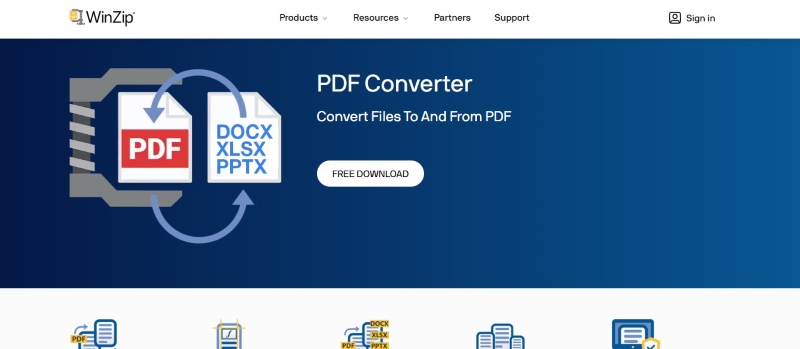
WinZip is a well-known compression utility that also offers robust PDF conversion features. It’s a good option for users who need a reliable offline solution for converting PDFs. WinZip allows you to convert large PDF files to editable formats like PPT, Word, and Excel, making them easier to work with.
| Pros | Cons |
| No re-formatting is needed after file conversionHandles files of any size Can try the app without signup | Users can only try the software free for 7 days No advanced features |
Aiseesoft: Best Tool To Convert Selected PDF Pages on Mac

Aiseesoft PDF Converter Ultimate is a Mac-specific application that excels at providing granular control over the conversion process. Unlike some converters that process the entire PDF, Aiseesoft lets you select specific pages from which you want to convert PDF files. Aiseesoft also supports various output formats, including Word and RTF file formats.
| Pros | Cons |
| Preview of the original and converted files Three OCR modes recognize more than 190 languages Quick access to features even for beginners | Limited free trial Not suitable for all file formats |
DocHub: Best Android App for PDF To JPG Conversion
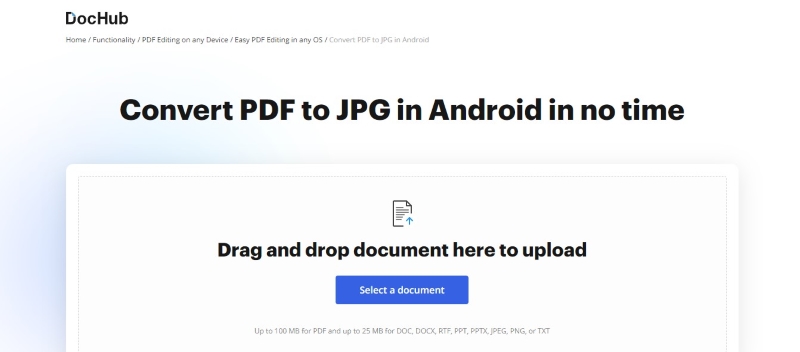
DocHub is a mobile app designed to edit PDFs on Android devices. However, it also boasts a handy PDF conversion feature. DocHub allows you to convert PDF files to JPG images, which can be useful for sharing or storing PDFs in a more lightweight format.
| Pros | Cons |
| Allows you to collaborate with others on the documentAutomatic saving feature User-friendly and integrates with Google services like Drive | Can only upload PDFs up to 100MB A monthly subscription may be expensive for personal use |
PDF2Go: Best Chrome Extension for PDF To PPT Conversion
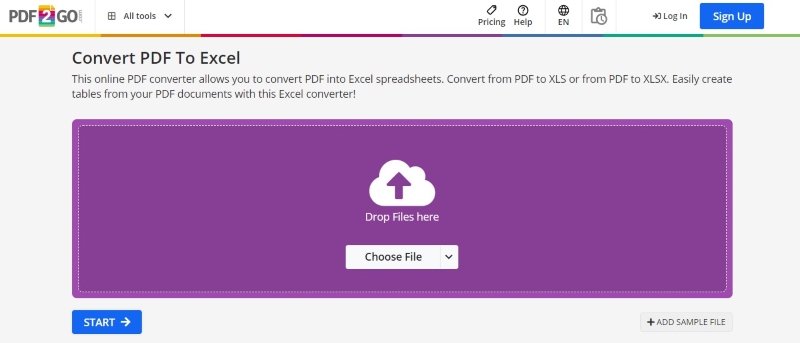
PDF2Go is an online and free Chrome extension that simplifies converting PDFs to Excel spreadsheets. It’s a great choice for users who frequently work with data-heavy PDFs and need to import the information into Excel for further analysis. PDF2Go preserves the layout and formatting of your data during conversion, ensuring accuracy and saving you time from manual data entry.
| Pros | Cons |
| Comprehensive PDF editing tools Automatic file deletion Affordable and easy to use | Need a premium subscription to use OCR Support response time may take 7 days in the free trial May have in-app advertisements |
Part 2. Choosing the Right Conversion App Before You Convert a PDF
Now that you’ve explored various options, selecting the best app for your specific needs is important before you convert PDF files. Here are some key factors to think about:
Desired Output Format
What format do you need the converted file to be in? Popular options include Word, Excel, image formats (JPG, PNG), or even plain text. Choose an app that supports your preferred output format.
OCR Feature for Scanned PDFs
Is the PDF you’re converting a scanned document with text? If so, you’ll need an app with Optical Character Recognition (OCR) technology to convert the scanned text into editable text.
File Size and Number of PDFs to Convert
Are you converting small PDFs or large, several files in bulk? If you regularly convert PDFs, consider a desktop app like PDFelement with batch conversion for efficiency. If you only need to use it a few times, a free online converter like HiPDF might suffice. Additionally, consider apps with limitations on file size or number of conversions for free plans.

Pricing
Free PDF converter apps often have limited features. Paid apps give you more options, can handle bigger files faster, and convert more PDFs at once. Pick an app that fits your budget and how often you need it.
Platform Support
Do you need a desktop app, a mobile app, or an online converter? Choose an app that works on the platform(s) you use most often, whether it’s your computer, phone, or tablet.
Conclusion
Converting PDFs can be easy! Online tools, programs, and even features are built into other apps you might already use. The best option depends on what you need.
Think about if you want to edit the final file, how big it can be, and if it’s confidential. For a powerful option, try PDFelement – it’s easy to use, works with many file types, and lets you edit and add notes to your converted PDF. If you want to learn how to convert a PDF, go to PDFelement’s guide.
