Creating product videos that hold people’s attention is not easy. Most viewers skip ads that feel dull or hard to follow. This is why it’s important to find new ways to share your product’s message.
One smart way is to let the product “speak” for itself using text-to-speech narration. It helps show features, give details, and build interest, all without hiring a voice actor. The result feels more real and easier to follow.
You can easily include this type of voice in your videos using the CapCut desktop video editor. It provides you with built-in features that convert plain text to a clear voice.
This makes your video simple, understandable, and more human-like. Remember, CapCut PC is not entirely free. Some of the voice types and tools might require a paid upgrade.
This blog will demonstrate how to lend a voice to your product using CapCut PC.

Why Use an AI Voice Generator for Product Ads?
Including a voiceover in your product video makes it come alive. It provides the viewer with something beyond music and moving pictures.
A voice can tell them what the product does, why the product is important, and how it can benefit them. This keeps them engaged and makes the video more understandable.
For low-key brands or solo artists who lack a presenter, this is the intelligent approach. Using the right tone, you can make your video fun, friendly, or even professional and soothing. A playful tone suits children’s products, while a soothing tone is suitable for well-being or technology.
Recording with a voice also saves you time and money. You don’t have to rent a studio or hire an actor to speak. You can revise the script at any time and revamp your ad quickly.
The desktop video editor, CapCut, has an AI voice generator. It provides you with a lot of voices to choose from. You can pick one that complements your product’s look and feel. This makes your brand seem real and connects with your audience.
Providing your product with a voice incorporates a narrative. It makes people remember it longer and trust it more.
Advantages of Applying AI Voiceover in CapCut Desktop Video Editor
The CapCut desktop video editor for desktop has a text-to-speech AI feature. It converts your written script to a clear voiceover in seconds. You can also switch the tone of the voice, pitch, and speed to suit the message of the product.
There are various voice styles to pick from. This is what makes it simple to make videos for various product types, whether it’s tech devices, food, toys, or beauty equipment. You can assign each product a voice that matches its vibe.
It all takes place in one location. You don’t have to use another app or change between apps. This suits teams or content creators who post frequently on social media and require quick edits.
The editor is also multilingual and supports many accents. It’s also beneficial if your product is for various regions or countries. Remember, some voice styles and export features might be included in CapCut PC’s paid plan.
A powerful voice brings emotion and makes your video more engaging. If you wish to go further, combine it with a tool such as an AI video upscaler to enhance voice and video simultaneously.
How to Install CapCut PC for Voiceover Features
First, download the CapCut desktop video editor solely from its official website. Do not use third-party links to secure your device. Once downloaded, install the setup on your PC or laptop. After that, sign in with your account or create one for free.
Keep in mind that CapCut PC is not fully free. Some features, like premium voice styles and high-resolution exports, may need a paid plan.
After setup, open the editor. You’ll find the voiceover and text-to-speech options on the right panel of the dashboard. Now you can create your product videos with voice!

Steps to Add Product Voiceover Using AI Voice Generator in CapCut PC
Step 1: Import Your Product Video
Open the CapCut PC desktop video editor. Click the “Import” button at the top left. Select your product video from your device. Drag the video into the timeline at the bottom of the page.

Step 2: Add Text for Narration
Tap on the “Text” icon at the top menu. Enter brief lines that describe your product’s usage, benefits, or features. Make sure the sentences are concise and simple in order to sound natural when voiced.
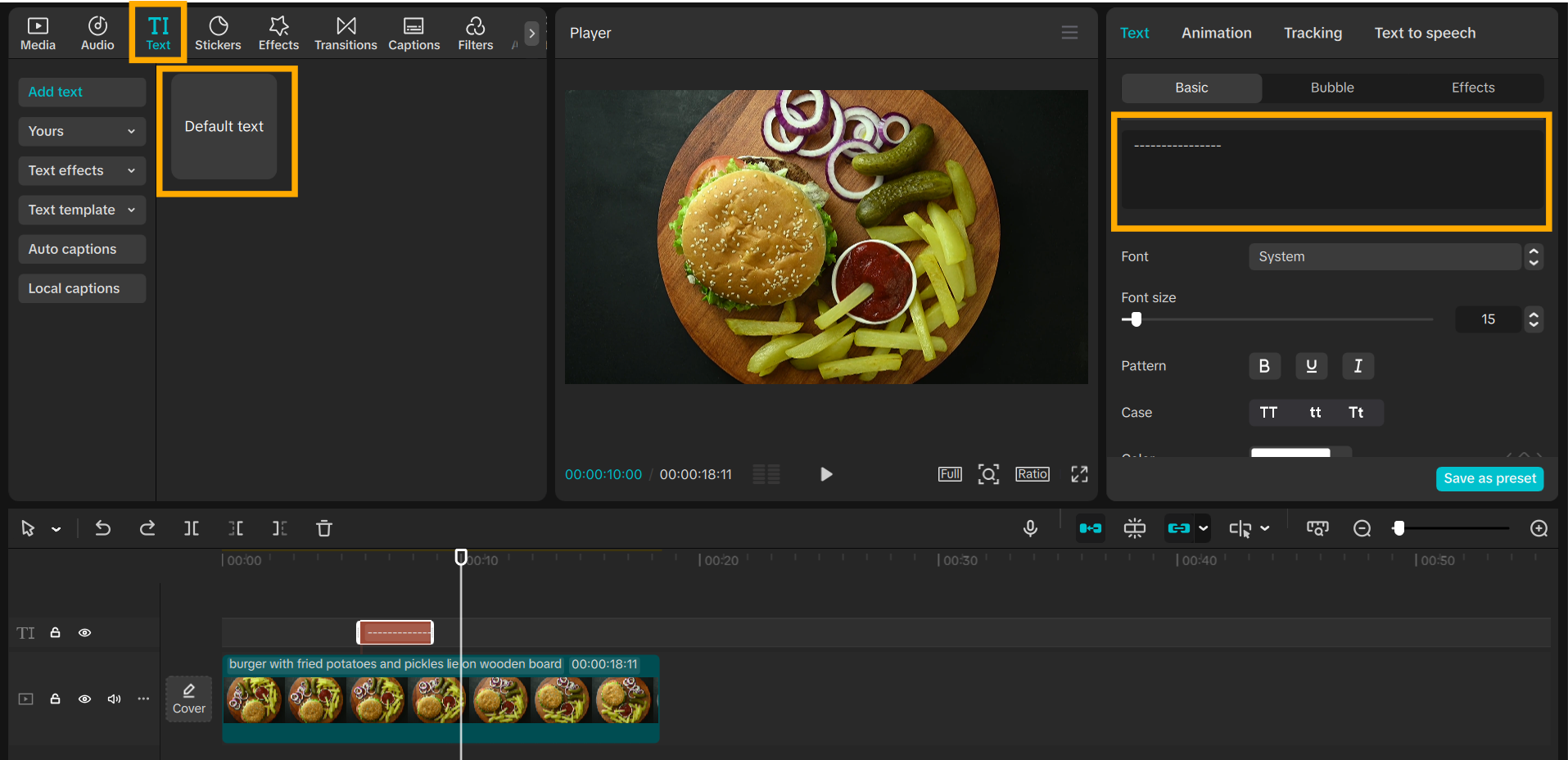
Step 3: Apply Text-to-Speech AI
Choose the text block within the timeline. On the right-hand panel, click “Text-to-Speech.” A list of voice styles will become visible: fun, calm, deep, young, and more.
Choose the one that is best for your product. You can fine-tune pitch and mood with the sliders. Certain voices will require a premium edit. This text to speech AI utility converts ordinary text into a voice that matches your brand.

Step 4: Sync the Voice with Product Actions
Use the “Split” tool to slice the audio where necessary. Drag it to synchronize your product’s movement or product key moments in the video.

Step 5: Export Your Final Video
Hit the “Export” button at the top right. Choose your desired video size and audio quality. Save and share your final product ad with audio included.
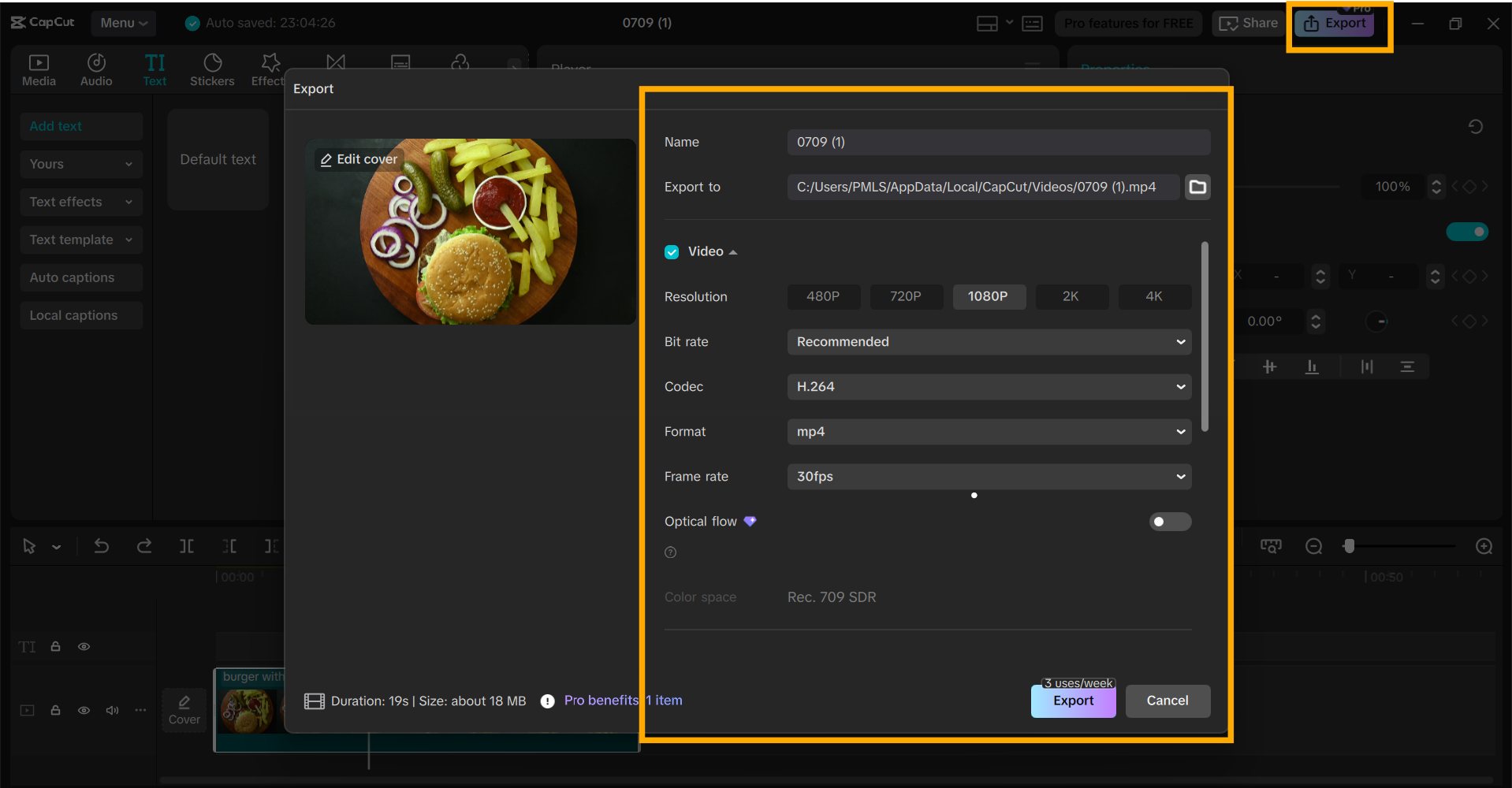
Conclusion
Having your product speak establishes credibility and makes your company more tangible. With the CapCut video editor on desktop, you can easily do this in just a few steps.
With its built-in tools, it’s easy to produce voiceovers that suit your product tone. Always download CapCut PC from the official website and not elsewhere. Look at which features are free and which require a premium subscription.
Experiment with adding voice to your next advert and observe how it alters the response of people. Begin today and voice your product in a way your audience will never forget.
