How To Use Shopee’s E-wallet ShopeePay In 2023
SHOPEEPAY – In this article, you will know how to use Shopee’s official e-wallet, ShopeePay.
In the rapidly evolving digital era, our approach to managing finances has dramatically transformed, accelerated even more by the 2020 pandemic. Virtually every aspect of our lives, from settling bills to grocery shopping, has transitioned to the online realm, prompting us to adopt the ease of cashless transactions. Given the abundant array of choices, it is important to explore the diverse spectrum of online payment services.
Notably, ShopeePay stands out as a significant contender, not only facilitating virtual transactions but also providing tangible debit cards that enhance seamless online shopping experiences.
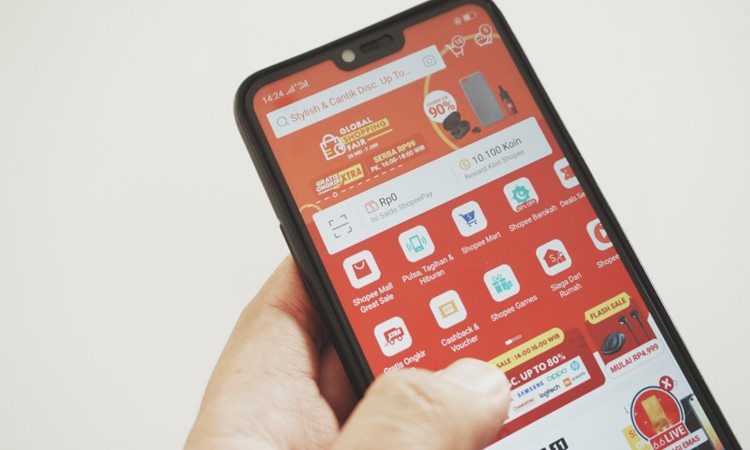
What is ShopeePay?
ShopeePay is one of the e-wallets accessible in the Philippines, enabling users to securely store funds and effortlessly conduct cashless transactions. With a few simple taps on your smartphone, you can pay bills, purchase groceries, or indulge in guilt-free shopping sprees. This comprehensive solution streamlines the process, eliminating the inconveniences tied to conventional payment methods.
Benefits and Features of Using ShopeePay
Discounts and Cashback Offers
Beyond simplifying financial transactions, this digital payment innovation ensures optimal utilization of your hard-earned funds. It presents discounts, offers, and exclusive promotions. From tempting flash sales to time-limited deals, ShopeePay keeps you at the forefront of prime bargains available.
Yet the advantages extend further. ShopeePay takes your shopping endeavor to the next level by granting generous cashback benefits. Envision receiving a portion of your expenditures back into your digital wallet, merely for your day-to-day purchases. It’s similar to having a personal shopping assistant that consistently discovers avenues to replenish your wallet.
Other features
ShopeePay offers the following options if you wish to do something else with the money other from using it to make online purchases:
- Pay for goods or services from partner establishments
- Do a bank transfer with select banks
- Send money to another Shopee user or other e-wallets
- Request money from another Shopee user
How to Set Up Your ShopeePay Account
Sign Up for a Shopee Account
Prior to reaping the advantages of possessing a ShopeePay account, your initial step involves registering for a Shopee account through the Shopee app.
- There are three ways to get started, which you can pick from:
- Mobile number: Enter your current mobile number in the space provided.
- Google email address: Verify that your phone and email addresses are connected. Once finished, select your desired email address by clicking “Sign Up with Google.”
- Facebook account: Ensure that the relevant app has your Facebook account logged in. Once finished, click “Sign Up with Facebook”.
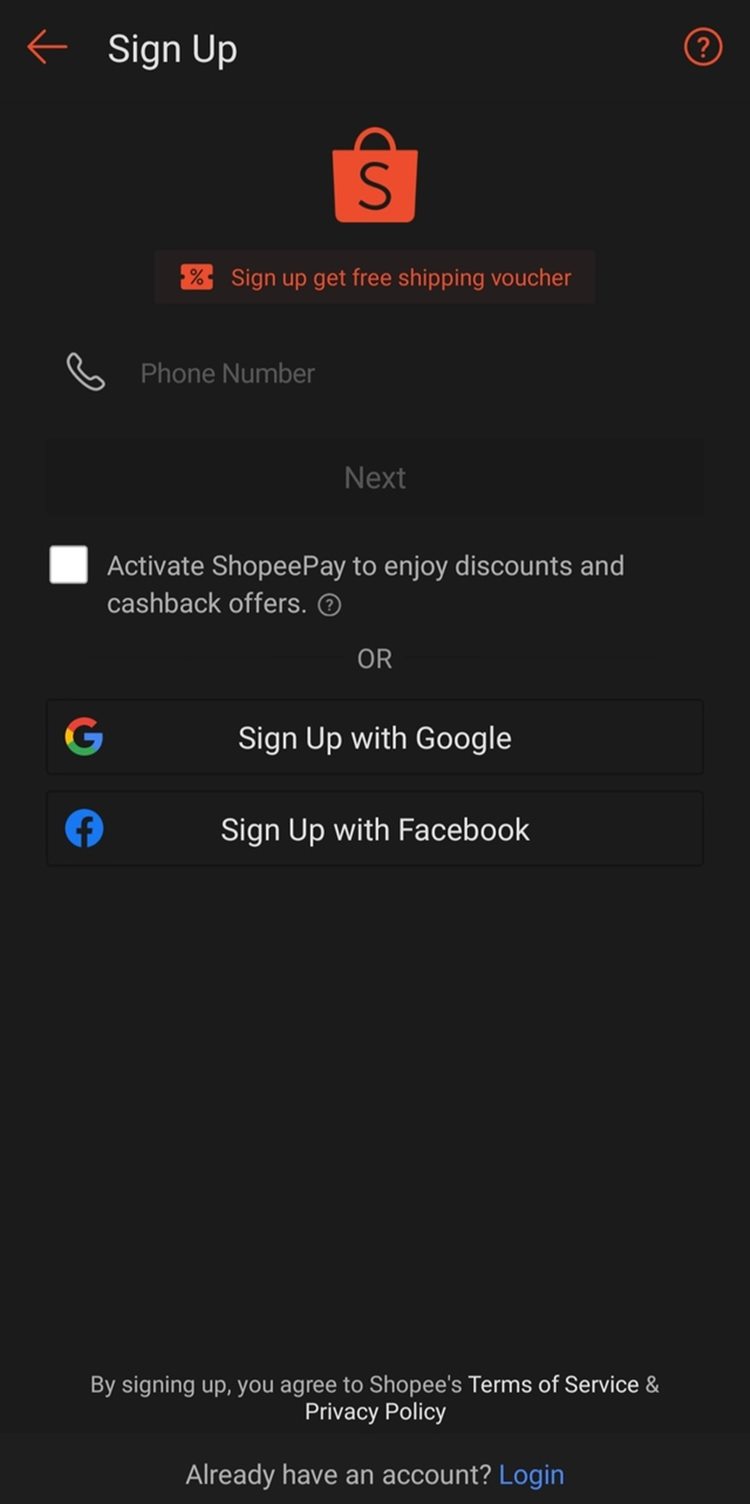
2. Your Shopee account will then be automatically signed in after that.
Activating and Verifying Your ShopeePay Wallet
- Use the Shopee app to log in to your account, then select “Me” in the lower-right corner of the screen.
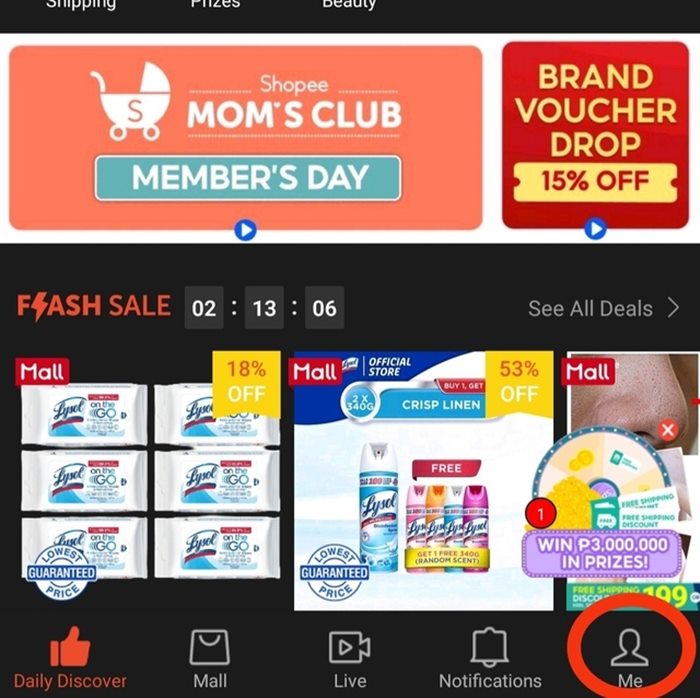
2. Under “MyWallet,” choose “ShopeePay.”
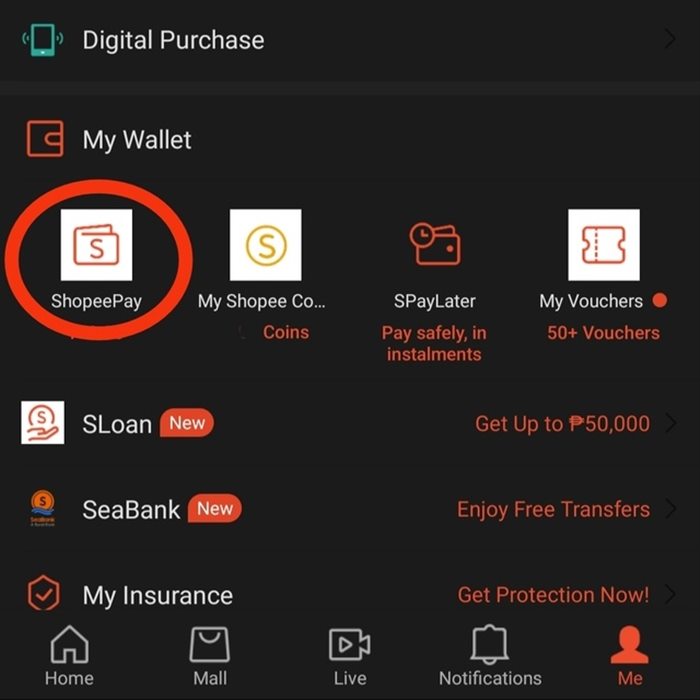
3. You will be directed to a webpage where the verification of your account is required. During this phase, it’s necessary to have an identification card and your phone ready for the purpose of capturing data, including biometric information and a self-portrait. Check the boxes that align with your acceptance of the terms and conditions as well as the privacy policy, then proceed by clicking the “Next” button.
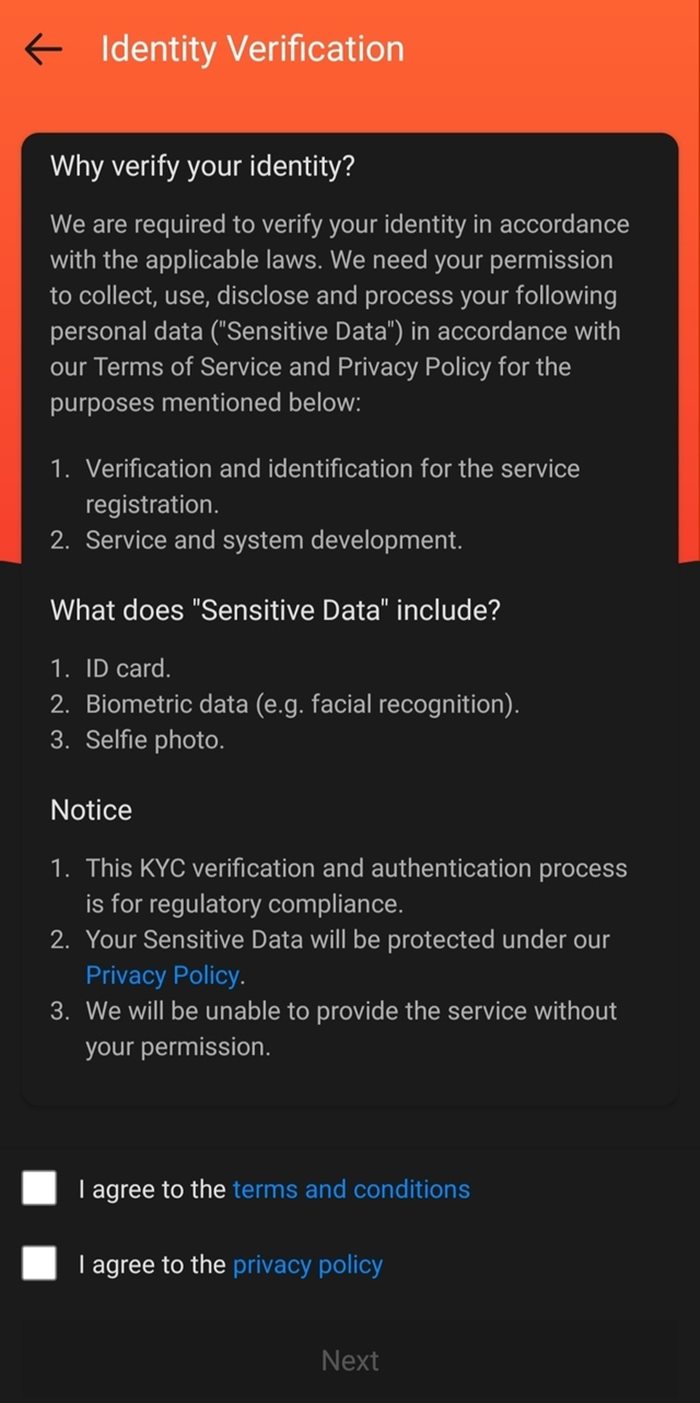
4. Follow the steps indicated and wait for feedback.
How to Conduct Transactions Using ShopeePay
Topping Up Your Wallet
1.Under “MyWallet,” choose “ShopeePay.”
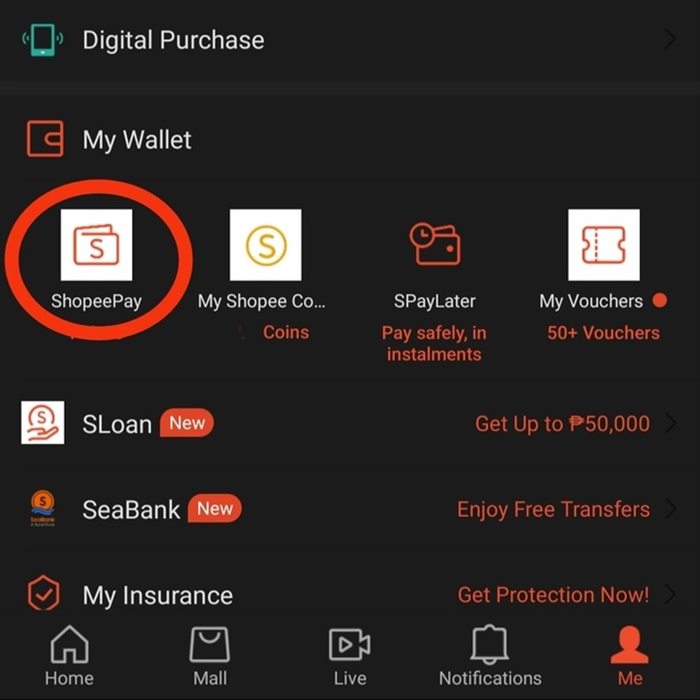
2. Choose “Cash In.”
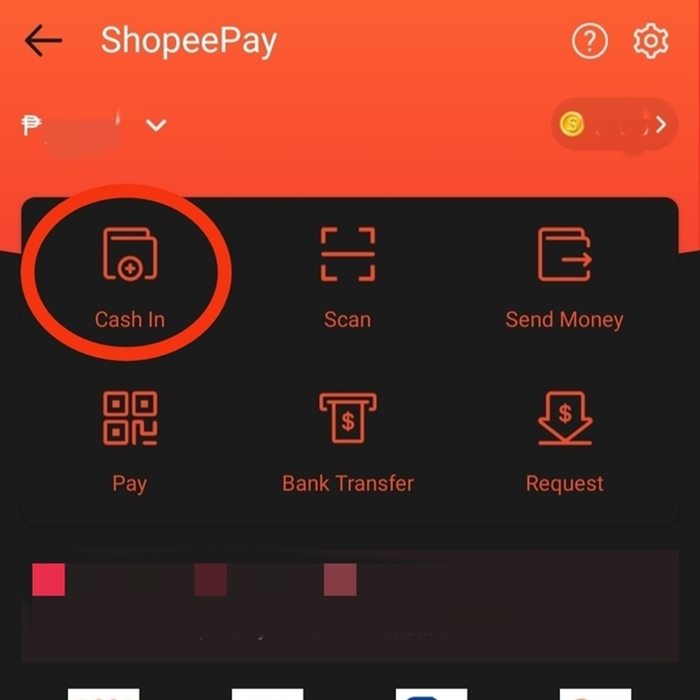
3. You can top off your ShopeePay account using a variety of payment options, which are listed on the following page. Select the method of your choice, then click “Confirm.”
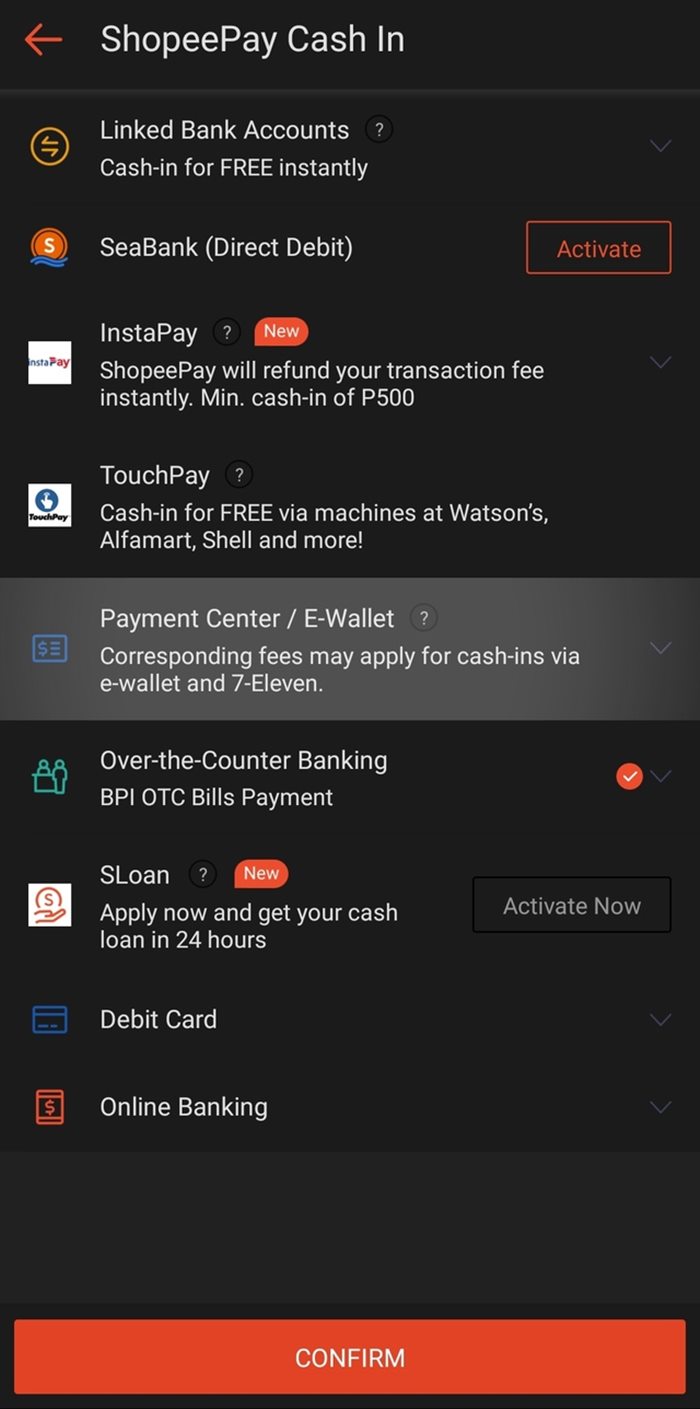
4. If the amount you want to cash in is not listed as an option, manually enter the amount. Tap “Pay Now.”
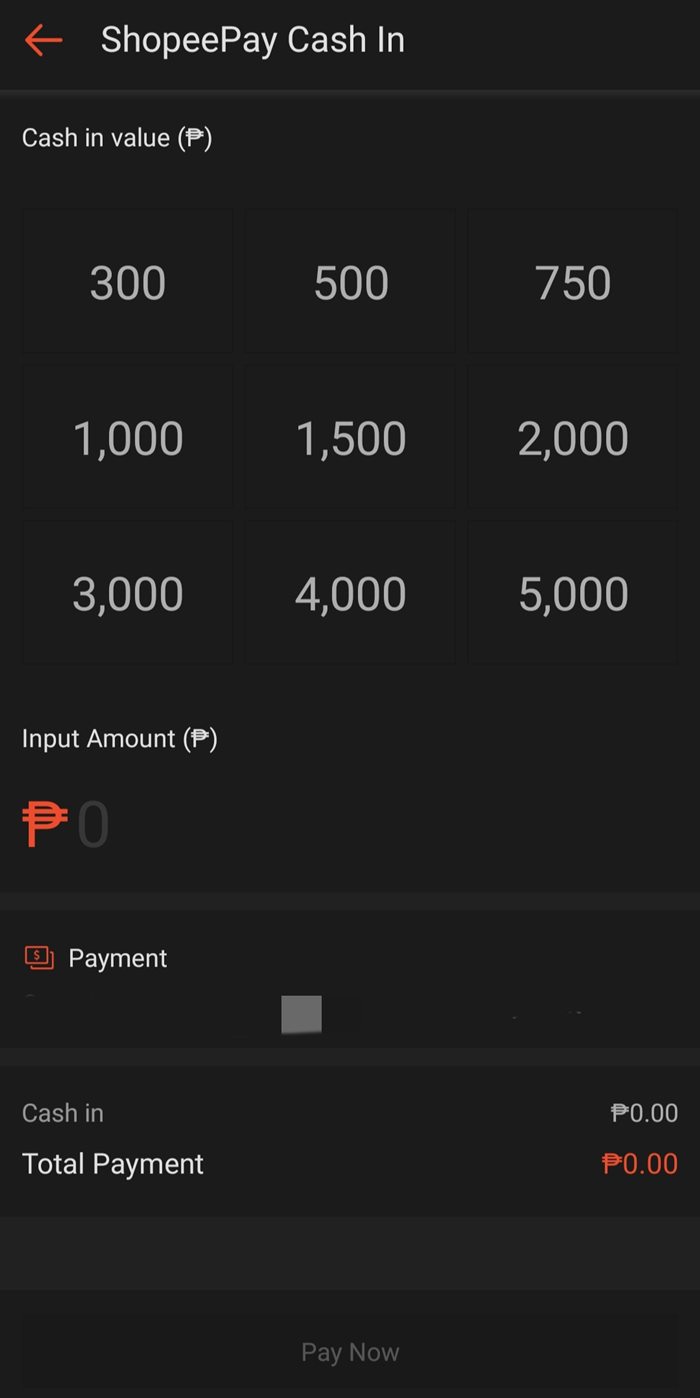
Making Payments with ShopeePay
- Under “MyWallet,” choose “ShopeePay.”
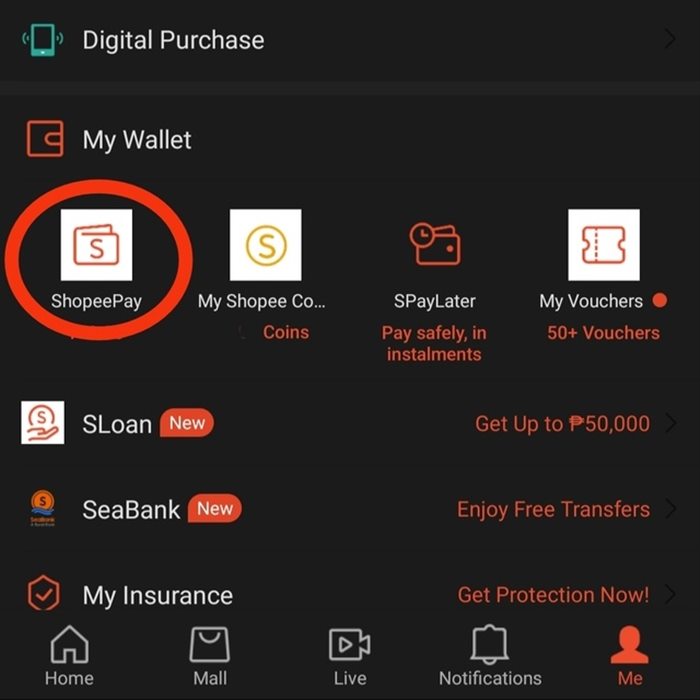
2. Choose “Pay.”
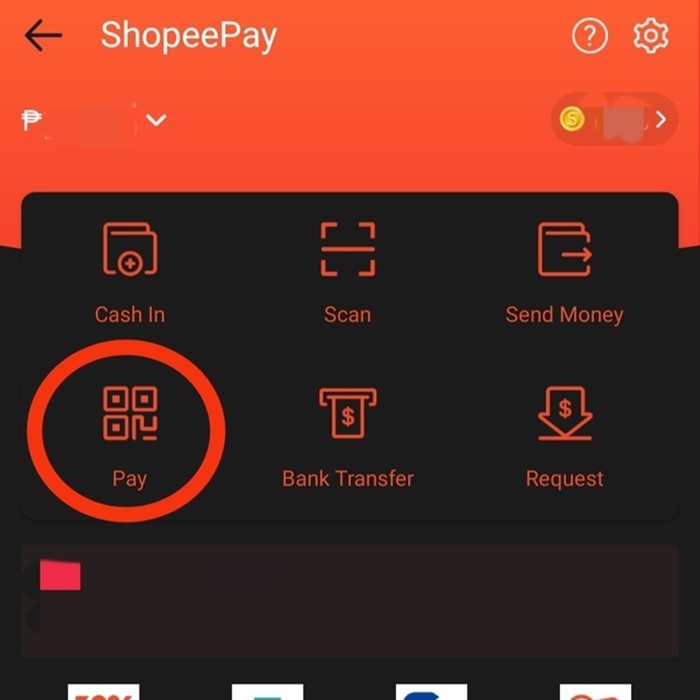
3. To view the QR code, you will need to enter your biometric data or PIN code. Bring the QR code to the cashier so they can scan it.
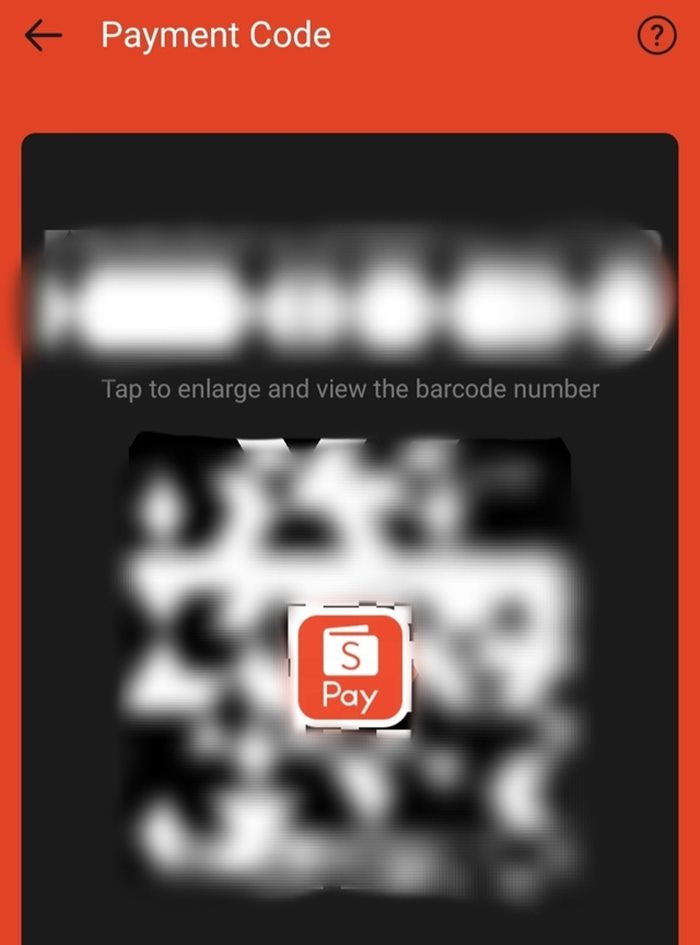
4. As an alternative, you may use the QR code scanning feature. Use this tool to scan the QR code that is visible (often near the counter). To the cashier, present the reference number.
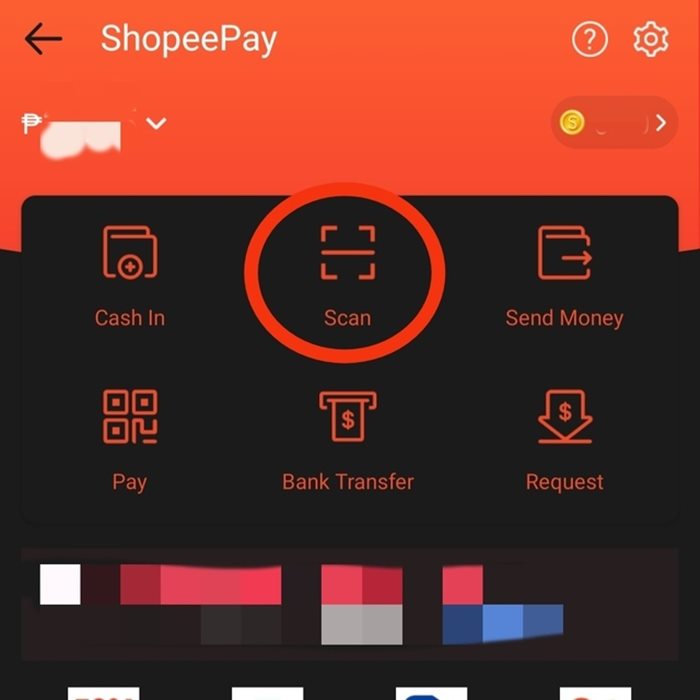
Transferring Funds to Other Users
Note: You must first have your account authenticated in order to use this service.
- Under “MyWallet,” choose “ShopeePay.”
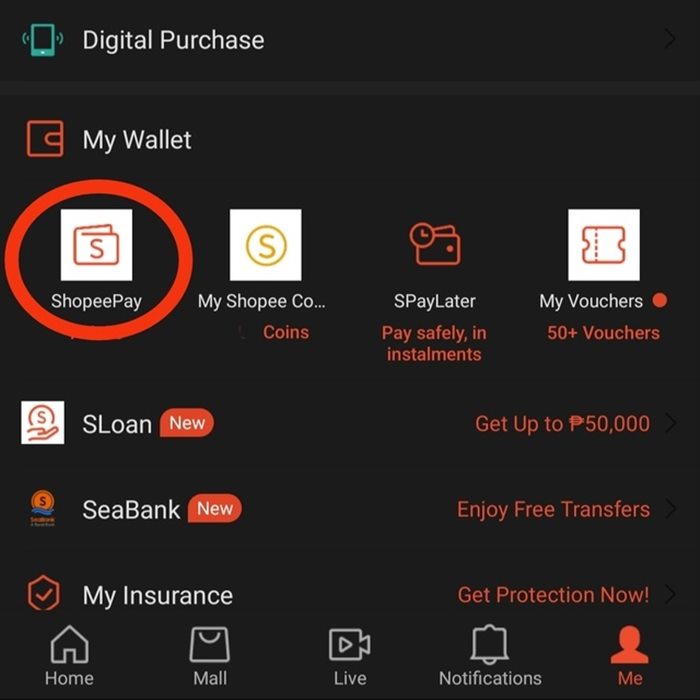
2. Choose “Send Money.”
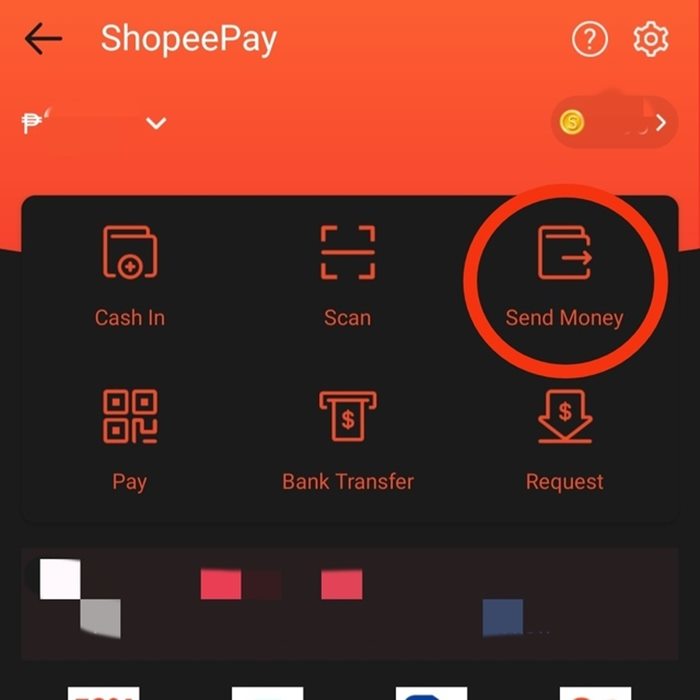
3. You will be prompted to select the method you desire to use to send the recipient money. Determine which one you want to transfer money to and which amount.
Please like and follow/subscribe:
Philnews YouTube Channel
Philnews.ph FB Page
Viral Facts
