Instructions for Changing Your Name in Gmail
GMAIL NAME – In this article, you will learn how to change your name in Gmail if you need to change your selected ID.
Being aware of the process to change your Gmail name can be quite valuable, particularly if you’re not satisfied with the original ID you chose. On occasions, people select a somewhat trivial username when setting up a new Gmail account, only to regret it later when they realize it appears as the “sender” in most email clients. The option to modify your ID provides the means to rectify any such mistakes, allowing you to opt for something more appropriate.
However, the utility of knowing how to change your Gmail name extends beyond this scenario. It might be due to an initial typing error in your username, a change in marital status, or a simple personal name alteration. Instead of creating an entirely new account for a fresh email address, a name change enables you to retain your existing account and email address. Additionally, a name change offers the chance to have some enjoyable experiences: there’s no set limit on the frequency of switches you can make. Let’s now examine the easy steps to change your name in Gmail.

How To Change Your Name In Gmail
1.Visit Gmail in a browser
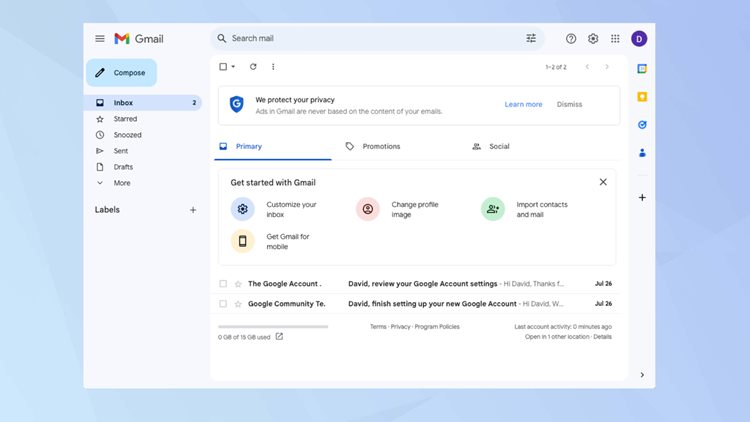
In order to change your displayed name on Gmail, you must open a web browser and navigate to https://mail.google.com/mail. This action cannot be completed through the Gmail mobile app.
2. Click on the Settings Option
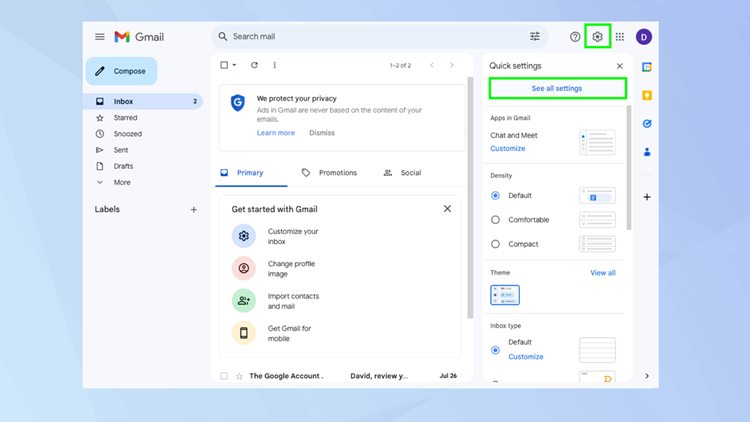
Proceed to click on the Settings icon located in the upper-right corner of the Gmail interface. This action will reveal the Quick Settings menu. From there, click on the “See all settings” option.
3. Select Accounts and Import
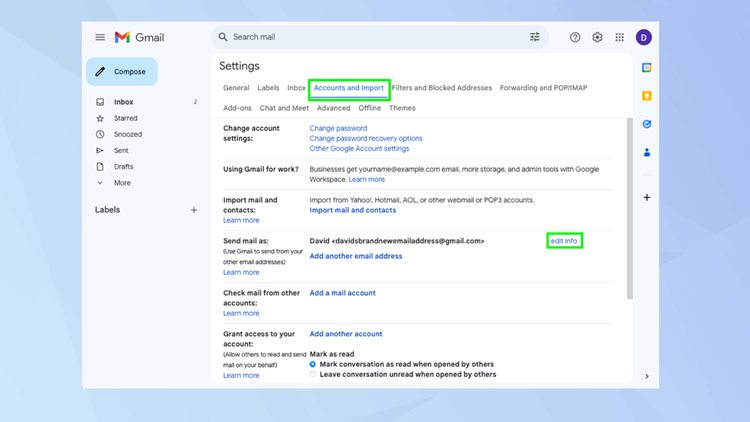
Within the top section of the screen, click on the tab labeled “Accounts and Import.” Locate the subsection titled “Send mail as” and select the option to edit the associated information.
4. Enter a new name
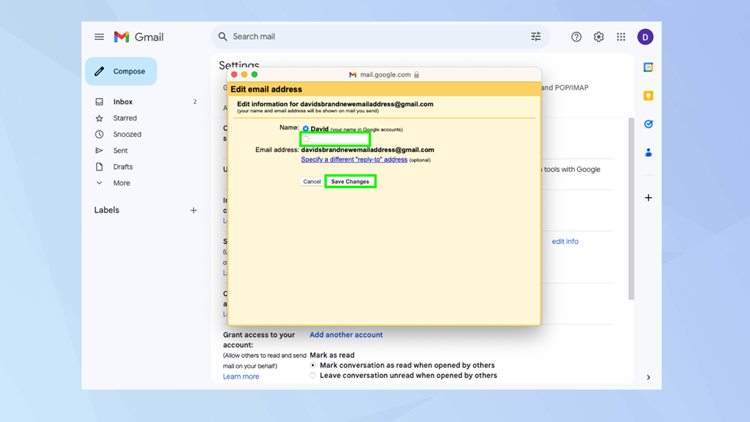
A pop-up window will emerge; within it, select the vacant box situated under your current name and input the new desired name. The input can be of your choosing; originality is not a requirement. Upon completion, click “Save changes” to finalize the process.
That concludes the procedure. You have now gained knowledge on changing your name in Gmail. It’s worth noting that other alterations are possible, such as email blocking in Gmail.
What can you say about this article? Leave your comments and reactions below.
Please like and follow/subscribe:
Philnews YouTube Channel
Philnews.ph FB Page
Viral Facts
