Guide On How To Clear Cached Data On iPhone
IPHONE CACHE – How to clear your iPhone’s cache is discussed in this article. I’ll discuss the most widely used web browsers, Safari, Google Chrome, and Firefox.
Are you having issues with your iPhone opening websites quickly? Fortunately, there’s no need to replace your smartphone, remove a virus, or download and install new software. You generally simply need to delete the cache, or website data storage, on your mobile device. It takes a few steps to clear that, but after you do, you’ll probably notice a change.
When their phones don’t load quickly, some individuals become anxious and download shady apps. Even worse, they can adhere to prank guides that could deceive them into damaging their equipment. You can avoid wasting time and money on potentially risky techniques of troubleshooting by using the safe and frequently effective method of clearing the cache on your iPhone.

How to clean the cache on your iPhone is discussed in this article. The most widely used web browsers, Safari, Google Chrome, and Firefox approaches, will be explored.
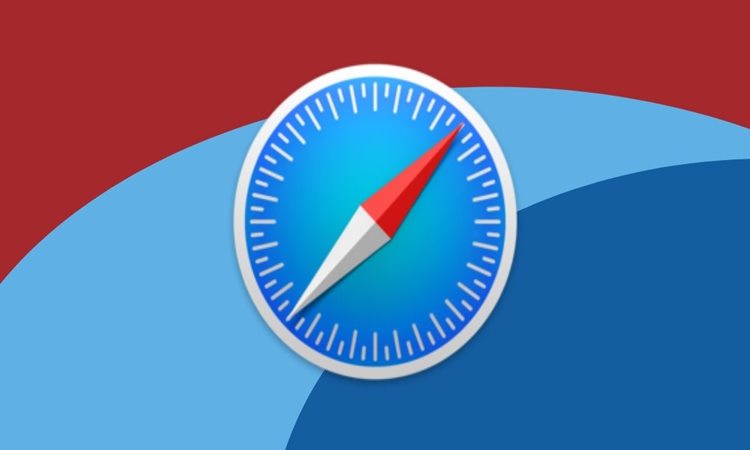
How to clear iPhone cache in Safari
The default web browser on iPhones is Safari. Clearing your cache involves a few simple steps that adhere to Apple’s well-known dedication to convenience and simplicity:
- Open your Safari app and click the book icon.
- Tap the clock icon after that.
- Tap Clear from the menu.
- You can decide how much of your browsing history to remove.
According to the official Apple website, deleting your browsing history won’t get rid of the information about the websites you visited. Additionally, it has no impact on other apps’ browsing histories.

How to clear the cache on an iPhone in Chrome
In place of Safari on Android is Google Chrome. You may already have Chrome installed on your Apple device if you’re used to using it. Follow these steps to clear the cache:
- On the Chrome app, click the triple-dot icon.
- After that, select History.
- Select the Clear browsing data option.
- Check the options for Cookies, Site Data, and Cached Images and Files.
- Then tap Clear to remove your browsing history.
Google warns users that deleting the cache on their iPhones may delete site settings. Additionally, certain websites might open more slowly as a result of having to reload graphics and other material.

How to clear iPhone cache in Firefox
Mozilla, the maker of Firefox, claims that its browser is more secure than Google Chrome. If you’ve used Firefox for a while, chances are it’s already on your iPhone. Follow these steps to clear the cache on your iPhone:
- Tap the three-line icon for the Firefox menu button.
- Next, choose Settings from the menu panel.
- Select Data Management from the Privacy section by tapping it.
- Select Clear Private Data to delete all website data after that.
Which data you choose to clear is up to you. In order to retain easy access to your favorite websites, you can also delete items from your Recently Visited section.

What is a browser cache?
The cache retains website data so that your browser doesn’t have to load websites from scratch each time you visit them. You can easily access your preferred platforms as a result.
Unfortunately, as you visit more websites, the cache starts to work against you. It will eventually retain so much information that it will slow down your browser.
You must periodically clean the cache on your iPhone to prevent this. According to CNET, it allows your browser to restart by making storage space available. The short-term drawback is that you might have to enter your information again.
What can you say about this article? Leave your comments and reactions below.
Please like and follow/subscribe:
Philnews YouTube Channel
Philnews.ph FB Page
Viral Facts
