How To Create A 1×1 Picture In Microsoft Word
1X1 PICTURE– In this article, we are going to teach you how to make your own 1×1 picture for important documents using Microsoft Word.
In some important documents, a 1×1 picture is required. Here are the step by step procedures to create a 1×1 photo. But, some people don’t know how simple it is to do this. You can even do it without Photoshop or other similar photo-editing software.
First, you need to choose a formal photo that you want to make into a 1×1 photo. Take note that the photo must be somewhat formal or presentable as it would be used in a formal document.
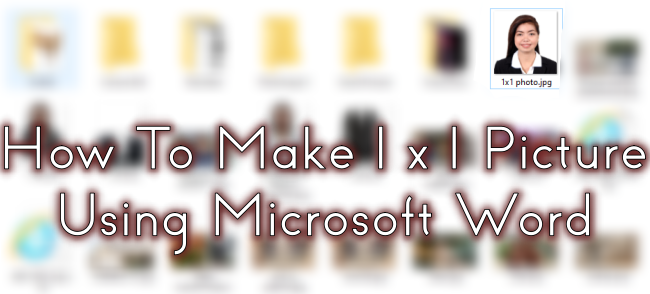
Next, right-click on your photo and select copy. Then, open your Microsoft Word and create a blank document. Then, right-click on the blank page and select paste.
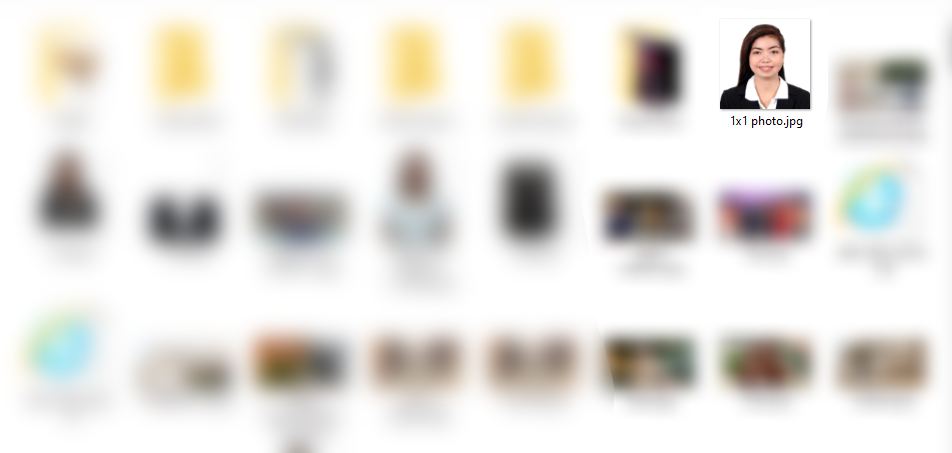
The photo should now be on the blank page of the Microsoft Word document.

Afterward, click on the “FORMAT” tab and a new window should pop-up.
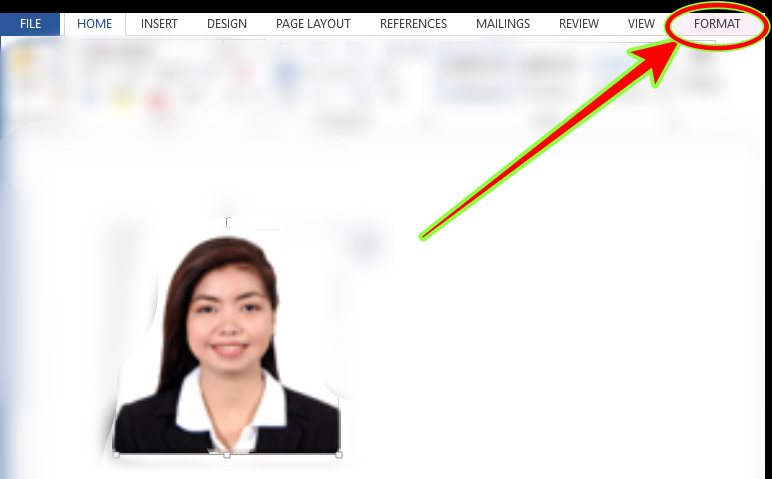
Next, go to the top right portion of Word, there should be options where you could adjust the width and the height of the photo.

Simply edit it and make it 1×1 and you should have your own 1×1 photo. However, there are times where the photo won’t be a perfect 1×1 ratio.
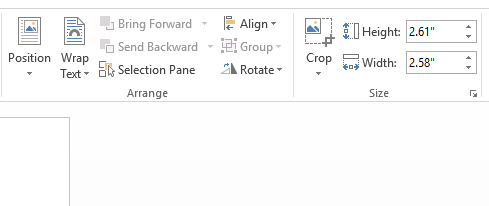
This is due to an option that preserves the aspect ratio of the photo. To change that, we need to click on the “size” button. Then, another window will pop up that. From there, uncheck the lock aspect ratio and the Relative to original picture size boxes.
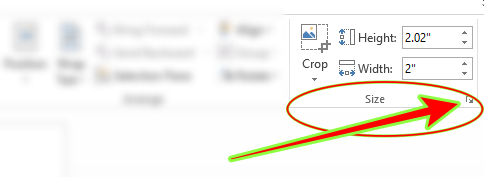
Finally, you would have your own 1×1 photo! All you need to do to duplicate it is to copy and paste.
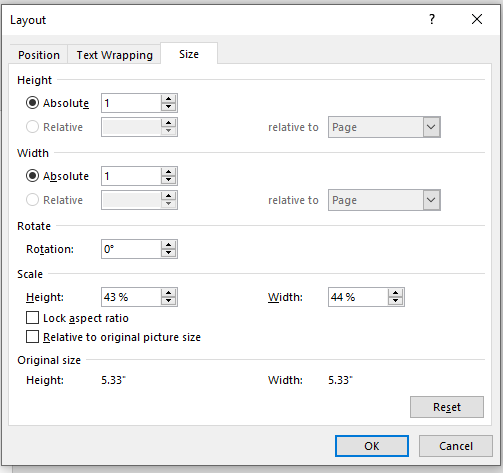
Another option to make a 1×1 photo is to open Microsoft Word first. Then, click on the Insert tab and click “pictures”. From there, just look for which folder you saved your photo and repeat the process above.
Like this article? READ ALSO: 2×2 Picture – How To Make 2×2 Photo In Microsoft Word
