How To Create A 2×2 Picture In Microsoft Word
2X2 PICTURE IN MICROSOFT WORD – In this article, we will learn how to create a 2×2 picture for important documents using Microsoft Word.
A 2×2 photo is one of the basic requirements for most of our official documents. Here are the step-by-step ways on how to create your own 2×2 photo.
First, you need to select a formal photo that you want to use. Take note that the photo must be somewhat formal or presentable to be put on an official document.
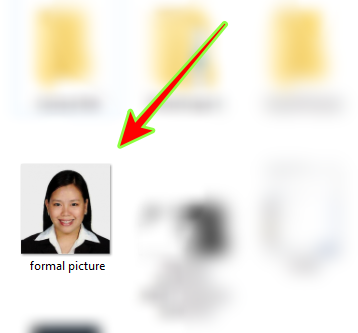
Next, right-click on your photo and select copy. Afterwards, open your Microsoft Word and create a blank document. Then, right-click on the blank page and select paste.
The photo should now be on the blank page of the Microsoft Word document.

Following this, simply left-click on the picture and a tab at the top of your Microsoft Word program that says “FORMAT” should appear.
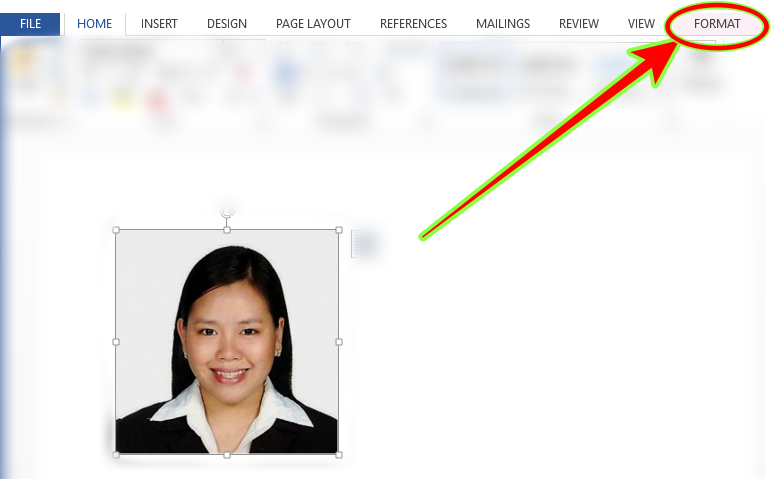
Click on the “Format” tab and then a new set of options should appear.

On the top right area, there is a portion where you could adjust the width and the height of the photo.
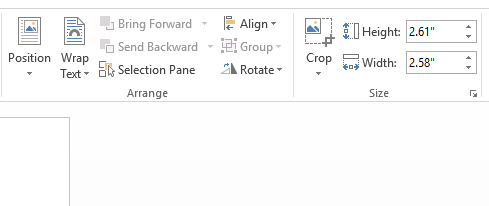
Simply edit it and make it 2×2 and you should have your own 2×2 picture. However, there are times where the photo won’t be a perfect 2×2 picture.
That’s because of an option that preserves the aspect ratio of the photo. To change that, we need to click on the “size” button.
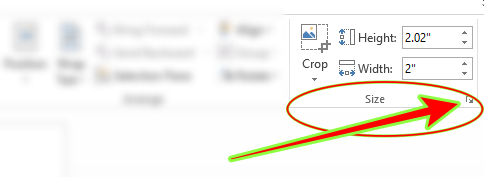
Afterward, a new window would pop up. There, you could set the width and height on the photo and disable (uncheck) the option to “lock aspect ratio” in order to get an exact 2×2 picture.
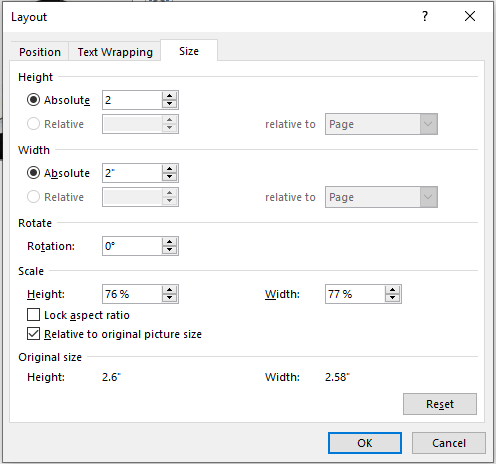
Finally, you would have your own 2×2 photo! All you need to do to duplicate it is to copy and paste.
Another option to make a 2×2 photo is to open Microsoft Word first. Then, click on the Insert tab and click “pictures”. From there, just look for which folder you saved your photo and repeat the process above.
Like this article? Read Also: LoanSolutions: Things You Need To Know First Before Loan Application

The result cannot be 2×2..