Complete Guide To PayPal E-Wallet For 2023
PAYPAL E-WALLET – In this article, you will learn how to create a PayPal digital wallet and more about its features.
In the modern era, nearly all tasks are carried out online, whether it involves settling bills or acquiring necessary items. It’s undeniable that the demand for smooth digital transactions without physical cash has surged in recent years.
Thankfully, a multitude of choices are available to address these needs. Numerous online payment services and e-wallets in the Philippines even offer virtual cards, providing added convenience by allowing users to easily input debit card information for online shopping endeavors. Amidst these options, one particular service stands out as a reliable and extensively utilized platform— PayPal.
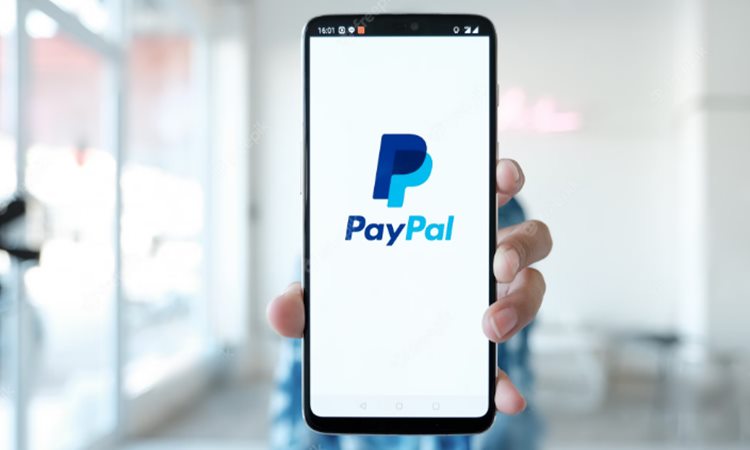
What is PayPal?
PayPal functions as an online payment platform that allows individuals and businesses to securely engage in electronic transactions via the web. It acts as a digital wallet by facilitating seamless money transfers, online purchases, and transfers of funds between bank accounts or credit cards. Renowned for its user-friendly interface, PayPal presents a convenient solution for both e-commerce and person-to-person payments. Noteworthy attributes comprise safeguards for buyers and sellers, mobile payment capabilities, and effortless international transactions.
How to Set Up Your PayPal Account
There exist two types of accounts that can be established on PayPal—personal and business. If you intend to establish an alternative payment method for an existing business or one you plan to establish, opt for the latter. This category also encompasses businesses that operate solely online. Depending on the sum received per transaction and within a designated timeframe, even freelancers (like artists and virtual assistants) can choose this category. On the contrary, if you plan to use your PayPal account for shopping and potentially receiving occasional small amounts, a personal account would suffice.
The primary distinction between these two types of accounts lies in the transaction options available, especially when it comes to receiving funds. For business accounts, PayPal provides the flexibility for business owners to receive payments through credit cards, debit cards, and various types of transactions involving different currencies in 200 other countries. Conversely, personal accounts are subject to limitations similar to other online wallets—senders need to ensure they have the funds available in their accounts to initiate transactions smoothly.
Here’s how to create your PayPal account:
1.Visit the PayPal website and click “Sign Up.”
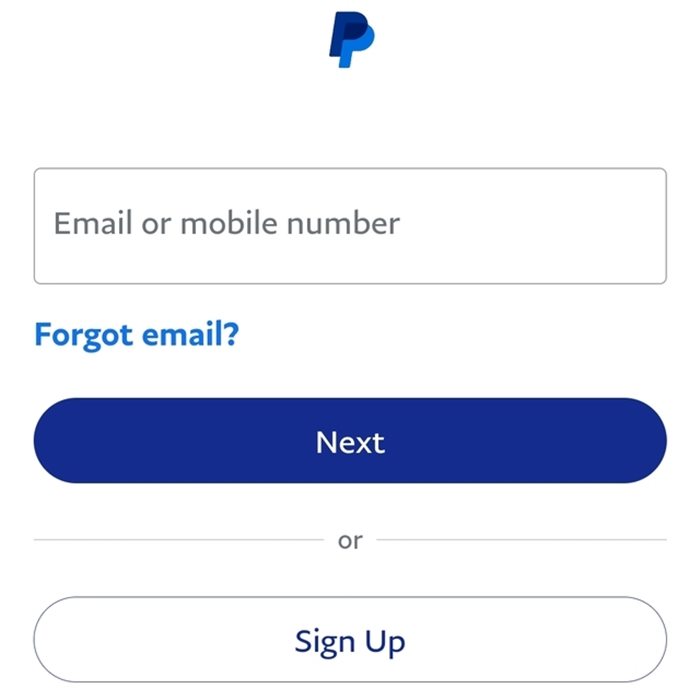
2. An option between a Personal and a Business account will be presented to you. Select “Next” after clicking the account type of your choice.
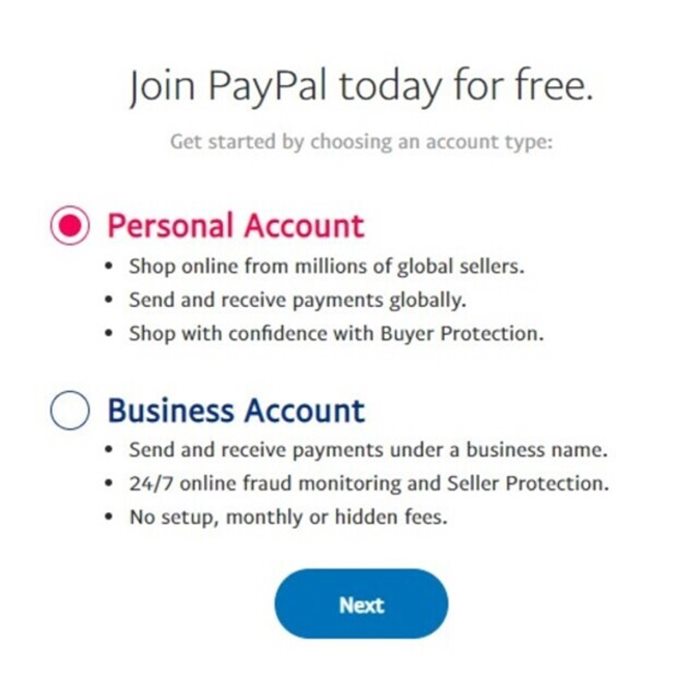
3. If you select a Personal account, you will be asked to select your “online persona.” Select one and then click “Next.”
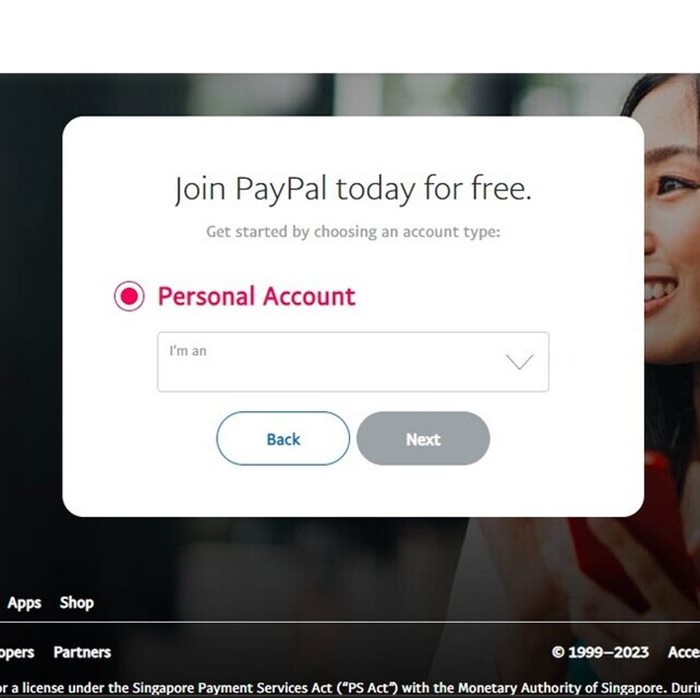
4. You will be asked for basic information, such as your first and last names, if you apply for a business account. Enter the required information, check the box indicating that you accept PayPal’s User Agreement and Privacy Statement, and then click “Agree and Submit.”
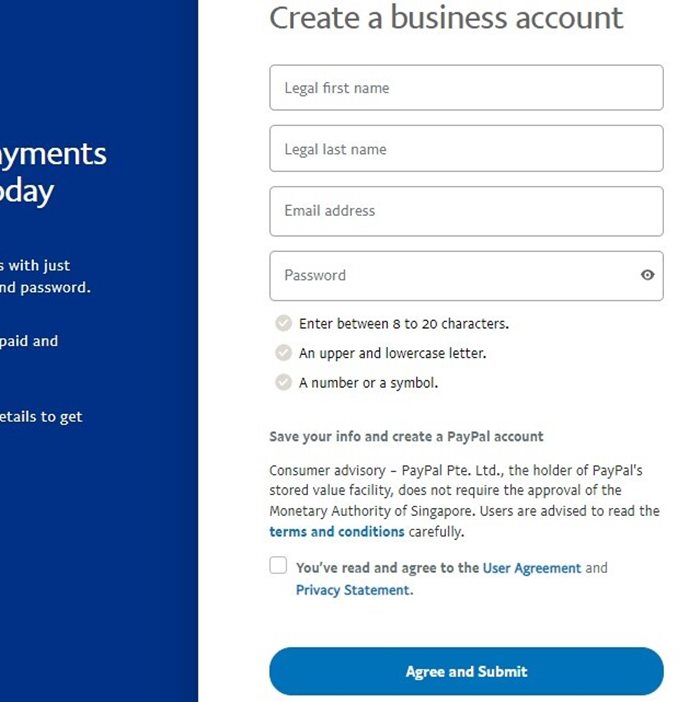
5. Your legal name, email address, and mobile number are the three pieces of fundamental information that will be required, regardless of the type of account you’re creating.
To verify or link your PayPal account to your card or bank account, follow these steps:
1. From the dashboard, choose “Wallet.”
2. The list of banks and electronic wallets that you have already associated with PayPal will appear on the following page. Depending on your requirements, select “Link a Bank” or “Link a Card.”
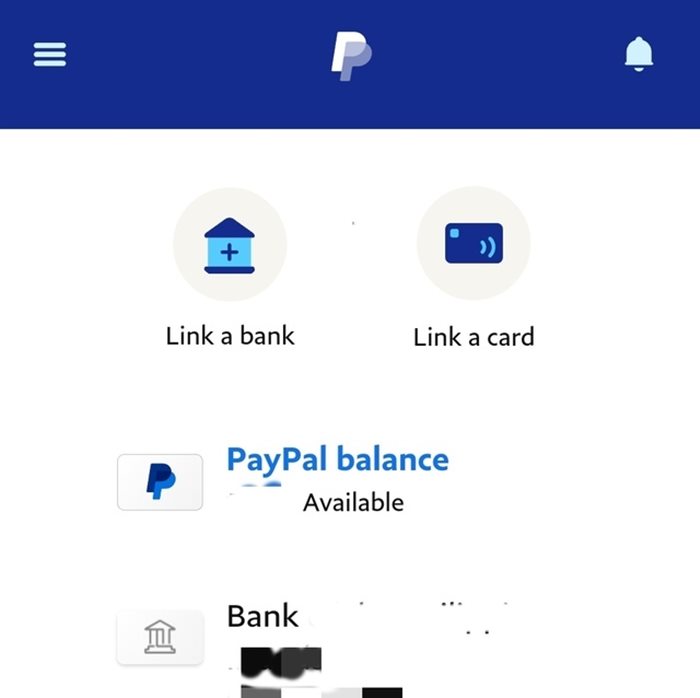
3. You will be required to fill out an online form with your bank name, bank code (which you can search up online), name, and account number if you decide to link a bank account. Once you’re finished, click “Link Your Bank.”
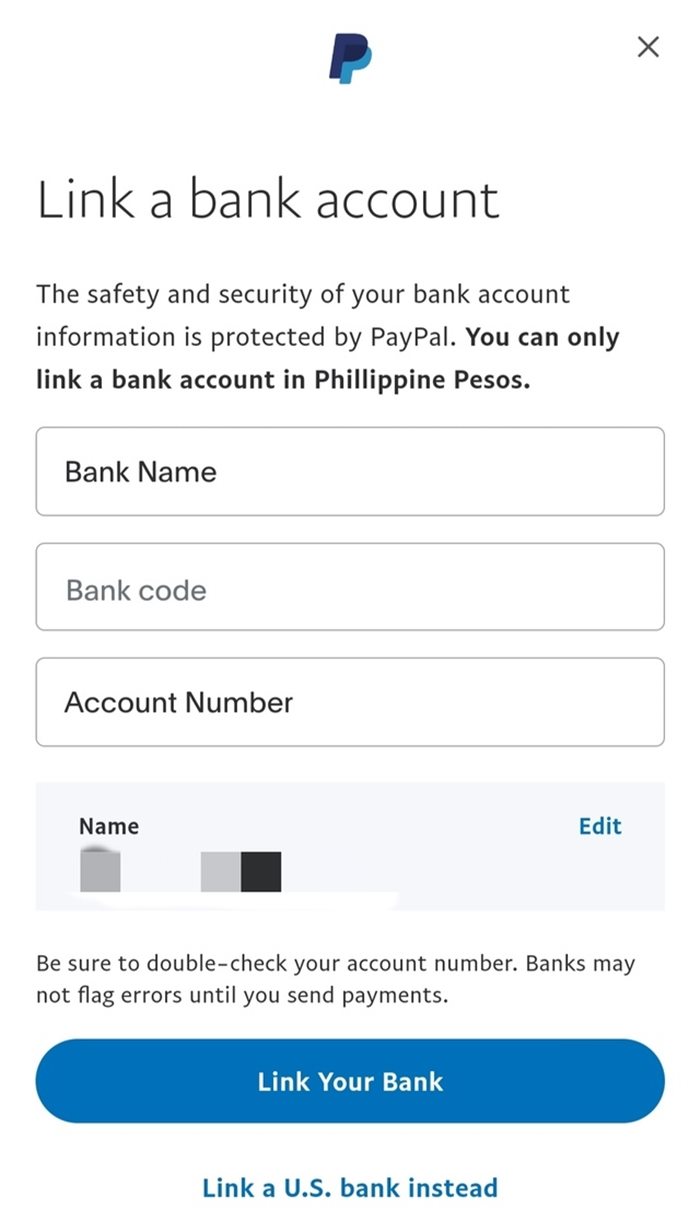
4. If you decide to link a card, your information, including your card number, type, expiration date, security code or CSC code (if your card has one), and billing address, will be requested. When you’re finished, click “Link Card.”
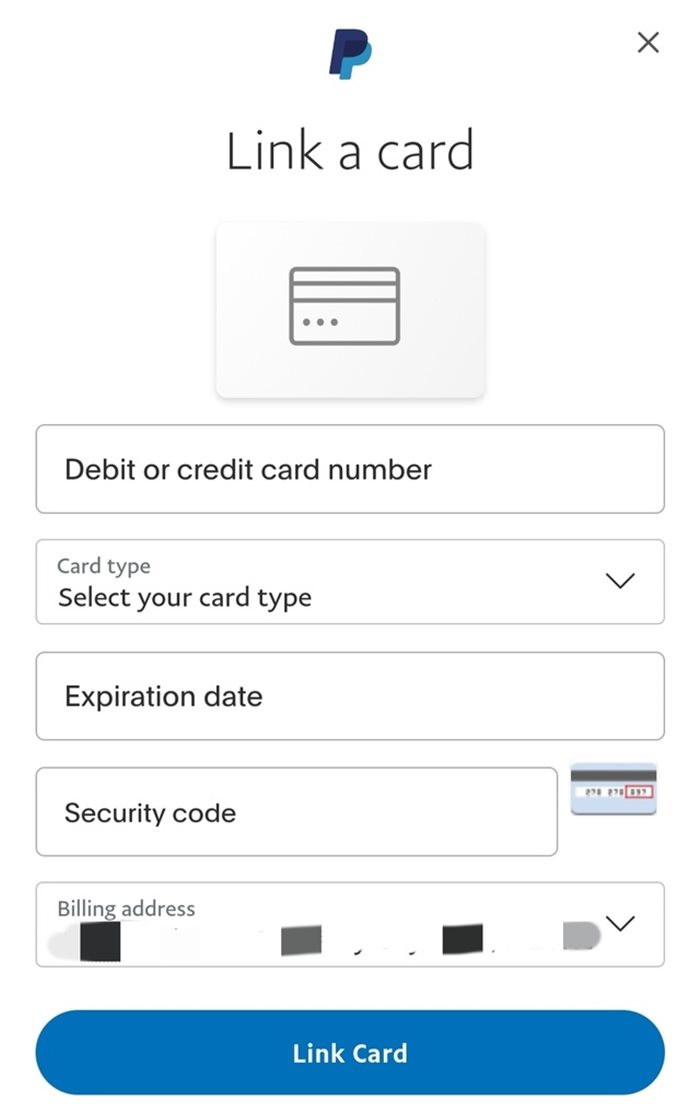
How to Use PayPal for Online Transactions
Sending Money
1.From the dashboard, choose “Send and Request.”
2. The system will direct you to a page where you must enter the recipient’s name, email address, or username (if you have previously transacted with them or have stored them as one of your contacts).
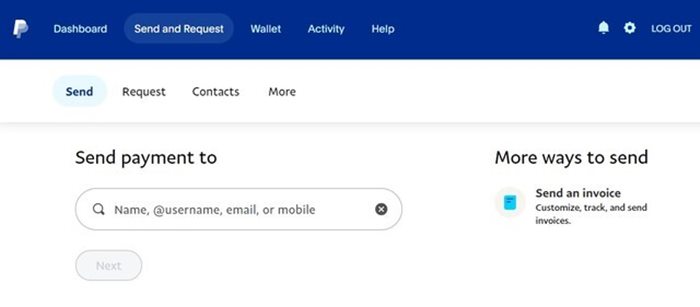
3. On the following page, there are fields that display the difference between the amount you’ll send and the amount the recipient will receive. Verify both fields’ currencies a second time. You’ll see the current PayPal exchange rate once you enter the amount.
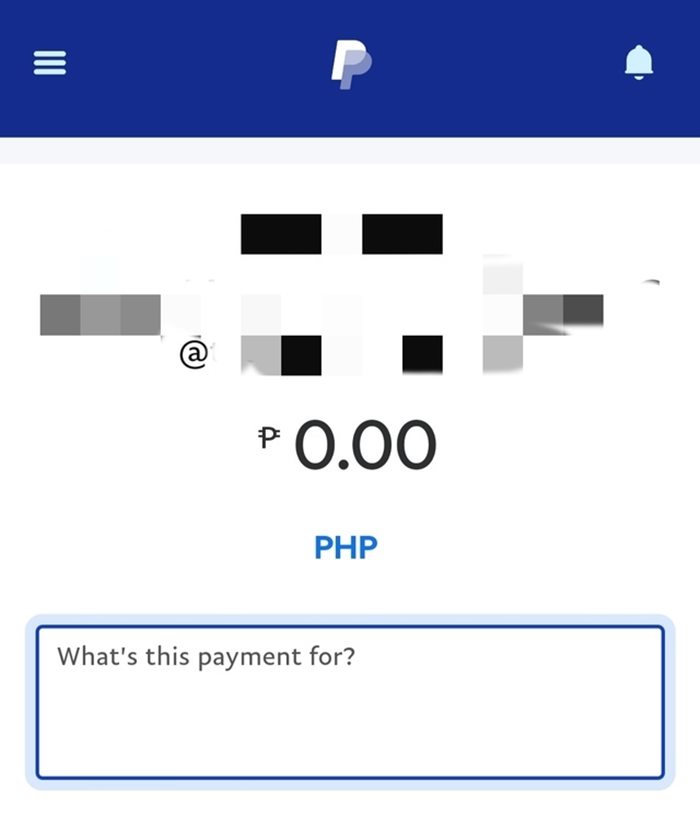
4. You will be prompted to enter the purpose or nature of the transaction in a separate section that is located below those two. Also fill that out. You only need to provide a brief description; you don’t need to disclose lot of details.
Click on “Continue” and you’re all set.
Note: The procedure is same when purchasing goods and services online. The merchant is regarded as the recipient in this case.
Receiving Money
1.From the dashboard, choose “Send and Request.”
2.Click the “Request” tab.
3. The system will direct you to a page that requests the sender’s name, email address, or username (if you have stored them as one of your contacts or have conducted business with them in the past).
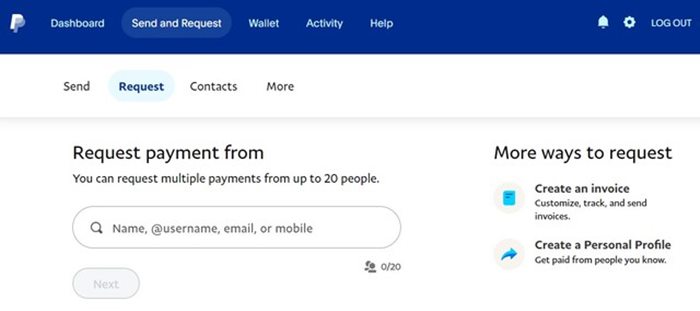
4. Click “Next.”
5. Enter the amount you want to request. Double-check the currency if it’s the right one.
6. You will be prompted to indicate the transaction’s purpose or nature in a separate field that is located beneath those two. Complete that as well. You don’t need to give a long description; a brief one will serve, just like when sending money.
7. Finally, click on “Request a Payment.”
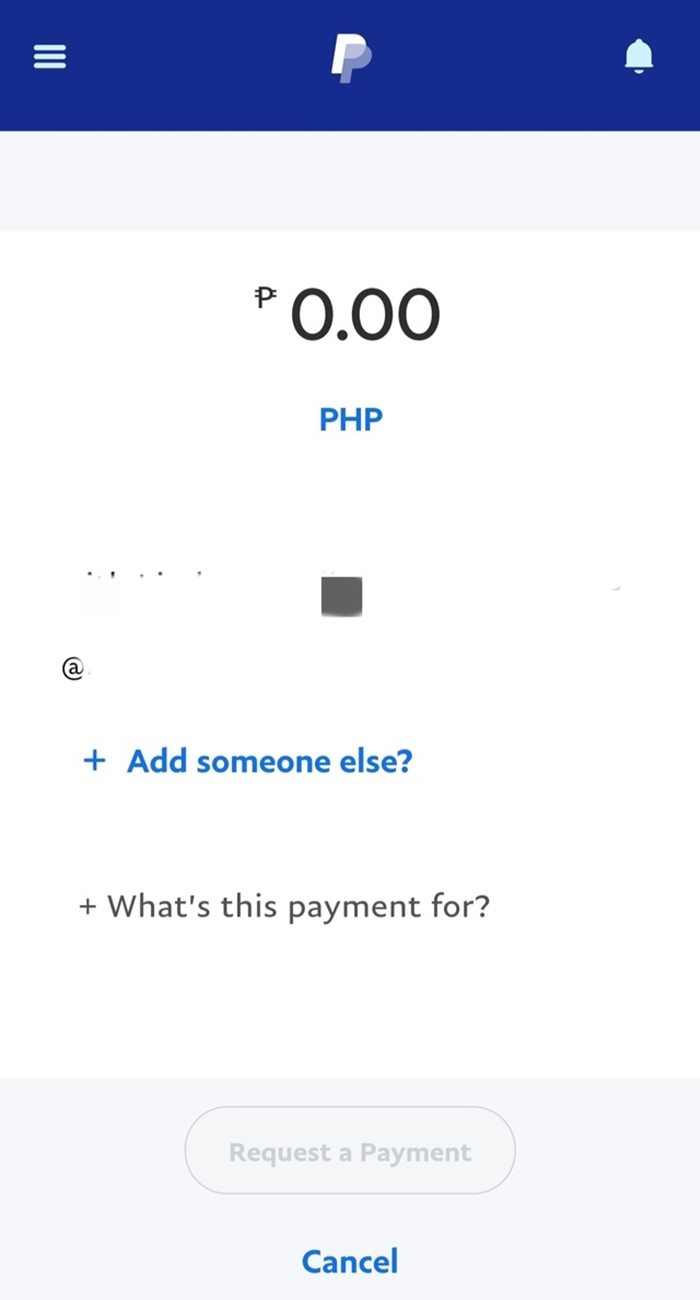
PayPal Fees for Transactions
When making use of PayPal, a regular fee arrangement is in place, which includes a fixed proportion of the transaction amount and a predetermined fee. In the case of domestic transactions (within the Philippines), buyers should anticipate a cost equivalent to 3.9% of the complete selling price, in addition to an extra P15. Conversely, for global transactions, a charge amounting to 4.4% of the total selling price, accompanied by P15, is applied to the buyer’s account. These clear-cut rates guarantee transparency and empower users to ascertain the expenses associated with their activities on the PayPal platform.
Please like and follow/subscribe:
Philnews YouTube Channel
Philnews.ph FB Page
Viral Facts
